Professional Electronic Forum Iran
تبلیغات تجاری گروه تخصصی تعمیرکاران (تعرفه تبلیغات)
-
تعداد ارسال ها
1,192 -
تاریخ عضویت
-
آخرین بازدید
-
روز های برد
9
نوع محتوا
پروفایل ها
تالارهای گفتگو
تقویم
Articles
فروشگاه
وبلاگها
گالری
دانلودها
تمامی مطالب نوشته شده توسط navidseddighi
-

روش پیدا کردن برد مشابه در هارددیسک ها
navidseddighi پاسخی برای navidseddighi ارسال کرد در موضوع : سوالات ومشکلات همکاران
اما بهتر است در مورد جایگزینی برد مشابه از روی یک هارد دیگر بیشتر توضیح دهیم تا کمتر بخواهید ای سی بایوس برد هارد دیسک را بعد از تعویض برد تعویض کنید و یا به روز رسانی کنید. همچنین سعی کنید برد جایگزین شده از همان کشور سازنده باشد مثلا کشور تایلند و کشور مالزی و تاریخ تولید ان ها هم حداکثر 3 ماه با هم اختلاف داشته باشد. وسترن دیجیتال western digital در نظر گرفتن 2 یا 3 کاراکتر میانی بخشی از مدل، دوم پس از فاصله. به عنوان مثال 2 شماره زیر را در نظر بگیرید WD6400AAKS-65 A7 B0 WD10TMVW-11 S1 ZSM و یا این که چک کردن شماره PWB برد هارد دیسک ها به عنوان مثال به عکس زیر توجه کنید همچنین شماره ای که در عکس زیر امده است را انطباق دهید- 10 پاسخ
-
- 2
-

-

روش پیدا کردن برد مشابه در هارددیسک ها
navidseddighi پاسخی برای navidseddighi ارسال کرد در موضوع : سوالات ومشکلات همکاران
نمونه ای از تعویض آی سی 8 پین برد هارد دیسک- 10 پاسخ
-
- 2
-

-

روش پیدا کردن برد مشابه در هارددیسک ها
navidseddighi پاسخی برای navidseddighi ارسال کرد در موضوع : سوالات ومشکلات همکاران
چگونگی جایگزینی ای سی اصلی شرط اول: برای این کار باید شرایط زیر برای مدل های گوناگون را تطبیق دهید. اگر هارد دیسک شما وسترن دیجیتال است. WESTERN DIGITAL http://www.hddzone.com/images/matching-pcb03.jpg تعدای از این شماره ها شبیهخ هم باشد.طمینان حاصل کنید که تعدادی از 040،111،300 شرط دوم: اگر هارد هیتاچی 3.5 اینچی باشد. کنترل و تطبیق شماره روی آی سی اصلی مطابق با شکل زیر: http://www.hddzone.com/images/hitachi_boardnumber.jpg و اریه دو خط اول عکس زیر به سایت http://www.hddzone.com برای چک کردن این که ایا می توان جایگزاری را انجام داد یا نه http://www.hddzone.com/images/hitachi_pcb_swap.jpg وضعیت سوم: اگر هارد شما سیگیت بود http://www.hddzone.com/images/seagate_boardnumber.jpg نکته: چند تا سوال که دوستان می پرسند جایگزینی برد مشکل را حل نمی کند ایراد از کجاست؟ مشکلاتی که قالبا بعد از جایگزینی برد هارد دیسک به ان بر می خوریم شامل موارد زیر است. هارد دیسک به طور طبیعی و بدون سر و صدا و خطا کار می کند بعد از نصب به سیستم فقط شناسایی نمی شود. هارد دیسک به طور معمولی و بدون سر و صدا و خطا کار می کند و به سیستم هم شناسایی می شود ولی ظرفیت آن صفر است. در هنگام بوت هارد دیسک گزارش خطا ی SMART وجود دارد. جواب تمامی این مشکلات را باید از طریق آبدیت کردن فریم ور هارد دیسک بر طرف کرد. برای کسب اطلاعات بیشتر می توانید به این سایت ها مراجعه کنید: چگونگی جایگزینی ای سی اصلی شرط اول: برای این کار باید شرایط زیر برای مدل های گوناگون را تطبیق دهید. اگر هارد دیسک شما وسترن دیجیتال است. WESTERN DIGITAL http://www.hddzone.com/images/matching-pcb03.jpg تعدای از این شماره ها شبیهخ هم باشد.طمینان حاصل کنید که تعدادی از 040،111،300 شرط دوم: اگر هارد هیتاچی 3.5 اینچی باشد. کنترل و تطبیق شماره روی آی سی اصلی مطابق با شکل زیر: http://www.hddzone.com/images/hitachi_boardnumber.jpg و اریه دو خط اول عکس زیر به سایت http://www.hddzone.com برای چک کردن این که ایا می توان جایگزاری را انجام داد یا نه http://www.hddzone.com/images/hitachi_pcb_swap.jpg وضعیت سوم: اگر هارد شما سیگیت بود http://www.hddzone.com/images/seagate_boardnumber.jpg نکته: چند تا سوال که دوستان می پرسند جایگزینی برد مشکل را حل نمی کند ایراد از کجاست؟ مشکلاتی که قالبا بعد از جایگزینی برد هارد دیسک به ان بر می خوریم شامل موارد زیر است. هارد دیسک به طور طبیعی و بدون سر و صدا و خطا کار می کند بعد از نصب به سیستم فقط شناسایی نمی شود. هارد دیسک به طور معمولی و بدون سر و صدا و خطا کار می کند و به سیستم هم شناسایی می شود ولی ظرفیت آن صفر است. در هنگام بوت هارد دیسک گزارش خطا ی SMART وجود دارد. جواب تمامی این مشکلات را باید از طریق آبدیت کردن فریم ور هارد دیسک بر طرف کرد. http://www.hddzone.com http://www.datarecoveryunion.com- 10 پاسخ
-
- 2
-

-

روش پیدا کردن برد مشابه در هارددیسک ها
navidseddighi پاسخی برای navidseddighi ارسال کرد در موضوع : سوالات ومشکلات همکاران
آموزش یافتن برد مناسب هارد دیسک برای جایگزینی برای مثال ما راه پیدا کردن برد مناسب هارد دیسک مکستور را می گوییم http://www.hddzone.com/images/matching-pcb01.jpg مرحله1=اول از همه بزرگترین چیپ روی برد هارد دیسک را پیدا کنید.اطمینان حاصل کنید که مشخصات روی چیپ با چیپ قبلی یکی باشد. همانند شکل بالا که می بینید این اطلاعات مهم هست .ARDENT C8-C1 و 040111300 این چیپ در اصل کنترل کننده اصلی هارد دیسک است. http://www.hddzone.com/images/matching-pcb02.jpg مرحله دوم=تطبیق بودن شماره آی سی موتور هارد دیسک شما با بردی که می خواهید تعویض کنید. همانند شکل بالا که اطلاعات زیر برایش مهم هست مثل L7250E 1.2 که در آی سی شکل تصویر بالا مشاهده می کنید. مرحله 3= یکسان بودن فریم ور یا سیستم عامل هر دو برد با یکدیگر. چنانچه فریم ور شما یکی نباشد بعد از تعویض برد هارد دیسک در بیشتر موارد ممکن است به سیستم شناسایی نشود. فریم ور هارد دیسک شما در ای سی بایوس هست که معروف به ای سی ROM می باشد این ای سی داری 8 پین است با تعویض این ای سی مشکل بر طرف می شود چنانچه این ای سی در مدار برد هارد دیسک شما مشاهده نمی شود یعنی این که آی سی در چیپ اصلی که بزرگترین چیپ هست جایگزاری شده است. چگونگی تعویض آی سی بایوس= این کار باید توسط هیتر هوای گرم انجام شود. راه های شناسایی ای سی بایوس هارد :اکثر مردم نمی دانند که تراشه بایوس در همان برد هارد دیسک است. این تراشه دارای 8 پین است در هر طرف دارای 4 پین است. و اغلب شماره های آن به صورت زیر است.25P05VP、25P10VP、25F512、25F1024、25F1024AN、SST25VF512、SST25VF010 و غیره اگر این گونه باشد به راحتی پیدا می شود ولی در اکثر برد هارد های امروزی بایوس 8 پین وجود ندارد. اگر بایوس 8 پین وجود نداشت باید آی سی اصلی( بزرگترین ای سی ) جایگزاری شود که این کار سخت تری با شرایطی خاص است. این کار فقط از روی مشخصات آی سی بزرگ انجام نمی شود بلکه باید خود برد داری یک سری شرایط خاص باشد که من در این جا بیان می کنم.- 10 پاسخ
-
- 2
-

-

روش پیدا کردن برد مشابه در هارددیسک ها
navidseddighi پاسخی برای navidseddighi ارسال کرد در موضوع : سوالات ومشکلات همکاران
یکی از بیشترین سوالات که دوستان می پرسند این است که چگونه فریم ور هارد دیسک را پیدا کنیم. چون اکثر سایت های سازنده فریم ور را نمی گذارند.آیا باید به سایت خاصی مراجعه شود در جواب می گویم که بله. باید به سایت زیر مراجعه کنید تمامی سیستم عامل های هارد دیسک یا همان فریم ور انواع هارد دیسک با مدل ها و مارک های مختلف در این سایت به صورت رایگان هست. www.firmwarebase.com- 10 پاسخ
-
- 2
-

-

در خواست آموزش شارژ کردن لپ تاپ به صورت دستی
navidseddighi پاسخی برای navidseddighi ارسال کرد در موضوع : سوالات و مشکلات همکاران
خیلی ممنون می بخشید من فکر کنم سوال بالا را اشتباه گفتم چون در باتری گوشی موبایل 3 تا نقطه اتصال داره نقطه وسطی کارش چی هست در مورد شارژ کردنش به روش دستی و با استفاده از منبع تغذیه بلدم نیاز به توضیح ندارم فقط نقطه وسطی کارش چی هست و روش شارژ باتری لپ تاپ با منبع تغذیه به چه صورت هست -

کارگاه آموزشی برای کرک باتری لب تاب بهمراه برنامه های مورد نیاز
navidseddighi پاسخی برای MiAnAbY ارسال کرد در موضوع : مباحث عمومی اشترکات آموزش های تخصصی تعمیرات لپ تاپ
دوستان چنانچه قصد ریسیت کردن چیپ را ندارند می توانند از طریق کالیبره کردن باتری لپ تاپ بازده بیشتری از لپ تاپ داشته باشند. برای کالیبره کردن باتری لپ تاپ باید وارد منوی تنظیمات ست آپ بایوس شوید و در میان گزینه ها به دنبال گزینه CALABRATION BATTRY را بزنید و بعد OK کنید البته این گزینه را در لپ تاپ های سامسونگ من دیدم شاید در دیگر لپ تاپ ها هم باشه. همچنین در تظیمان ویندوز هم بعد از وارد شدن به کنترل پنل و گزینه باتری بعد از باز شدن بنجره مربوط به تنظیمات باتری مقادیر را بر روی NEVER تنظیم کنید. -

فرق موس فت با فت در چیست؟ mosfet & fet
navidseddighi پاسخی ارسال کرد برای یک موضوع در شناسایی قطعات الکترونیکی
فرق موس فت با فت در چیست؟ mosfet & fet- 6 پاسخ
-
- 1
-

-

سوت کشیدن پاور و ریست سیستم
navidseddighi پاسخی برای mdt001 ارسال کرد در موضوع : سوالات و مشکلات در تعمیر انواع پاور ساپلای PC
ترانس عوض کردن با صرفه نیست و اصلا هم نمی شه چون مشابه ان ترانس اصلا گیر نمی یاد اگر هم بیاد پاور شما غیر قابل اطمینان می شه و ممکنه به کل برد و مادربرد اسیب برسونه این صدای صوت مر بوط به یکی از خازن های کوچک هست یا خازن های خروجی و یا خازن های کوچک میانی که البته بیشتر مر بوط به خازن های میانی هست. لازم نیست خازن ها را مرتبا عوض کنید باید از جا در بیاوری و با خازن سنج تست کنی. و البته تا انجا که بنده اطلاع دارم در هیت سینک دوم ما ترانزیستور نداریم همه دیود شاتکی هستند. ترانزیستور ها و فت ها در هیت سینک اول هستند البته تعریف خاصی نمیشه کرد چون هر پاور با پاور دیگر فرق داره پس برای این که متو جه بشید قطعه دیود شاتکی و یا فست دیود و یا فت و یا ترانزیستور هست باید طبق شماره آن دیتاشیت ان را در اینترنت و در گوگل سرچ کنید تا بدانید چگونه تست می شوند -

پودر قلع یا توپ قلع
navidseddighi پاسخی برای علی احمدپور ارسال کرد در موضوع : سوالات و مشکلات همکاران
برای تعویض چیپ با هیتر هم هم می شه ولی برای تعویض چیپ هایی که زیاد پایه نداشته باشه. چیپ جنوبی مادربرد کامپیوتر رومیزی را می شه با هیتر به ارامی برداشت و بعد شابلون زد و دوباره با حرارت غیر مستقیم یعنی از زیر برد حرارت را به چیپ دهیم آرام ارام توپ قلع ذوب می شه و جای چیپ محکم می شه البته خیلی باید وارد باشیم همه کس نمی توانند بال هیتر کار کنند در ضمن باید از سر مربع هیتر استفاده بشه که اندازه اش تقریبا با چیپ برابر باشه و حتما هم از زیر برد باید داغ بشه به صورت کم کم تا برد تاب بر ندارد خیلی کار سختیب هست. اما برد لپ تاپ را فقط با دستگاه مخصوص چون نمی شه ریسک کرد. -

در خواست آموزش شارژ کردن لپ تاپ به صورت دستی
navidseddighi پاسخی ارسال کرد برای یک موضوع در سوالات و مشکلات همکاران
آموزش شارژ کردن لپ تاپ به صورت دستی و با استفاده از منبع تغذیه dc لطفا اگر ممکنه یک راهنمایی بکینید چون در باتری لپ تاپ من چند تا نقطه اتصال می بینم همچنین در باتری گوشی موبایل چگونه است چون ان هم 3 تا اتصال داره . خیلی ممنون -

روشن كردن موبايل و ورود PIN و ذخيره و برداشتن PIN
navidseddighi پاسخی برای reza vir ارسال کرد در موضوع : مباحث عمومی،اشتراکات و مطالب آموزشی...تلفن همراه
سلام راستش من گوشیم نوکیا n95 و n96 هست که هر دو ی ان ها بدون سیم کارت روشن می شوند و همه کاری می شود با ان ها کرد فیلم برداری پخش موزیک و بازی و فقط نمی شود به کسی مسیج داد و یا زنگ زد. سیستم عاملش هم سیمبین هست. در هناگم روشن کردن بدون سیم کارت هم از من هیچ گونه کدی نمی خواهد هر دوی آن ها هم اصل هستند ساخت چین نیستند. فکر نکنم دیگر گوشی باشه که بدون سیم کارت نشه باهاش هیچ کاری کرد. فکر کنم تعریف بالا مربوط به گوشی های خیلی قدیمی هست. -

روش پیدا کردن برد مشابه در هارددیسک ها
navidseddighi پاسخی ارسال کرد برای یک موضوع در سوالات ومشکلات همکاران
سلام دوستان همیشه یکی از دغدغه های من این بوده که بعضی از دوستان هارددیسک خود را به سادگی با تعویض یک برد نامناسب خراب کرده اند و یا در پیدا کردن برد متناسب با هارددیسک دچار سردگمی بوده اند و با حدس و خطا سعی در رفع مشکل کرده اند . در این سری از مقالات قصد دارم تا توضیحی کامل و جامع در مورد انواع برد ها و مدل های هارددیسک ارائه بدهم بلکه دوستان با مشکلات کمتری برخورد نمایند.قبل از هرچیز لازم می دانم تا چند نکته را متذکر شوم: 1- هیچگاه برد هارد خراب خود را جهت تست برروی یک هارد سالم قرار ندهید ! شاید که واقعا" برد آن هارد خراب بوده و به مدیا آسیب رسانده است حال با گذاشتن آن برد خراب بر روی یک هارد سالم دیگر ، امکان رساندن آسیب به این هارد سالم دور از انتظار نیست. 2- تا هر زمان که از صحت برد یدکی ( خریداری شده و یا ... ) اطمینان حاصل نکرده اید از تست آن بر روی مدیای هارددیسک خود اجتناب کنید. 3- اطلاعات کافی از نحوه پیدا کردن برد مشابه و صحیح برای مدیای هارددیسک خود بدست آورید . و از دانسته های دوستانی که تخصصی در این زمینه ندارند استفاده نکنید. 4- خیلی از بردهای هارددیسک قابل تعمیر هستند پس از هزینه های اضافی برای خرید برد هارددیسک جدید پرهیز کنید. 5- در هنگام خرید برد هارددیسک بهتر است مدیای هارددیسک خود را به همراه داشته باشید زیرا ممکن است مدیای هارددیسک شما نیز خراب باشد و شما فقط هزینه ای اضافی پرداخت کرده اید و بردی خریداری نموده اید که دیگر به درد شما نمی خورد . پس در هنگام خرید از فروشنده درخواست نمایید مدیای هارددیسک شما را تست کند . این تست هیچگونه هزینه ای در بر نخواهد داشت. 6- بسیاری از هارددیسک های جدید بر روی بردشان اطلاعاتی وجود دارد که اگر آن اطلاعات از بین برود دیگر امکان سالم سازی هارددیسک وجود ندارد و با هیچ برد دیگری هم مدیای هارددیسک شما کار نخواهد کرد پس حتما" در حفظ و حراست از برد هارددیسک خود کوشا باشید. 7- در هنگام تحویل هارددیسک جهت تعمیر و یا تعویض برد قبل از آنکه هارد از نظر شما دور شود از تعمیر کار و یا مسئول رسپشن درخواست نمایید تا شماره سریال هارددیسک شما و همچنین شماره سریال برد هارددیسک را به شما بدهد ( درج در قبض رسید ) و یا آن ها را از قبل برداشته و بردهارددیسک و مدیای هارددیسک خود را علامت گذاری نمایید. 8- اگر اطلاعات هارد معیوب شما که فکر می کنید برد آن خراب است مهم می باشد ، حتما" به یک متخصص مراجعه نمائید. توجه نمایید که مورد های بسیاری هستند که تشخیص سلامت و یا معیوب بودن برد هارددیسک به سادگی امکان پذیر نیست. تست های قبل از تعویض برد: آیا اسپیندل موتور هارددیسک می چرخد؟ بله: آیا هارددیسک هیچگونه صدای کلیک کلیک و تا تیک های ریز و یا صدایی مشابه و تکراری دارد؟ در این صورت به احتمال 95% برد هارد شما سالم می باشد. خیر: اگر اسپیندل نمی چرخد آیا هیچگونه صدای ضعیف از هارد شنیده می شود؟ اگر جواب مثبت اسن به احتمال زیاد برد سالم است. آیا آثار سوختگی بر روی برد هارد مشاهده می شود؟ آیا هیچ یک از آی سی ها و یا کامپو های الکترونیکی روی برد بیش از حد گرم می شوند ( طوری که وقتی با انگشت آن را لمس می کنید احساس سوختن به شما دست دهد )؟ در این صورت برد هارد شما آسیب دیده است- 10 پاسخ
-
- 2
-

-

انواع اینترفیس های استاندارد برای کامپیوتر های PC
navidseddighi پاسخی ارسال کرد برای یک موضوع در مباحث عمومی واشتراکات مادربردها
For the PC, what are the various interface standards, and what are their specifications? On this page: Current standards ATA/ATAPI4 ATA/ATAPI5 Ultra 100 ATA/ATAPI6 ATA/ATAPI7 Serial ATA (SATA) ATA/ATAPI8 eSATA SATA II/2.0 Older standards still in use EIDE ATAPI ATA-2 ATA-3 Obsolete standards MFM RL ESDI IDE ATA Fast ATA Current standards ATA/ATAPI-4 Fourth ANSI-accepted standard, published in 1998 under NCITS 317-1998; also known as UDMA/33, ATA-33, and UltraATA/33 Allowed a transfer rate of up to 33MBps (MB per second) by introducing UDMA (Ultra Direct Memory Access) 2 (also called UDMA/33). Officially integrated ATAPI into the standard Introduced the 80-pin drive cable, which was the standard 40-pin IDE cable with 40 ground wires added individually between each pair of standard wires. This was thought necessary to achieve the 33MBps speed, since the ground wires helped eliminate the crosstalk interference induced by the proximity of the individual wires, but this was not the case. This cable standard became necessary in the following standards. The cables were no longer reversible but had "motherboard" and "drive" ends. Previously, IDE cables would work when reversed and would still meet the standard. (In practice, the placement of the plugs and the existence of the "cable select" mode [which designated a drive as master or slave not by drive settings but by its placement along the ribbon cable] usually made reversing the cable impractical.) All other characteristics match ATA-3 ATA/ATAPI-5 Fifth ANSI-accepted standard, published in 2000 under NCITS 340-2000 Also referred to as Ultra ATA/66 in some marketing literature Allowed a transfer rate of up to 66MBps Majority of drives manufactured to this standard fell between 20 and 120GB; smaller drives were not produced due to lack of demand. ATA-5 supports up to 128GB disk capacity; as with previous standards, the limitation is due to the standard's addressing scheme. Unlike previous standards, ATA-5 drives were produced that actually reached that capacity. This is the last standard to have the 128GB limit. Used the 80-pin cable introduced in ATA-4; the 80-pin cable was required for achieving the full transfer rate. ATA/ATAPI-5 drives will work with a 40-pin cable, but will transfer data at only 33.3MBps. Ultra 100 Marketing term, not an ANSI standard; used by Seagate in anticipation of the ATA-6 standard Basically an ATA/ATAPI-5 drive that included the UDMA mode 5, which allowed for 100MBps transfer rates ATA/ATAPI-6 Sixth ANSI-accepted standard, published in 2002 under NCITS 361-2002 Allowed a transfer rate of up to 100MBps Allows 48-bit addressing, which increases the theoretical disk size limit to 144 petabytes (PB; a Petabyte is one million gigabytes). Most drives currently adhering to this standard are 100GB or larger; drives smaller than that tend to be laptop/notebook/portable 2.5" drives. Those 2.5" ATA-6 drives can be as small as 20GB, although the 60 to 80GB capacity drives are the most common. In the full-sized hard drives, even 80GB is considered small, with 100 to 250GB hard drives becoming increasingly common. Introduced acoustic Management technologies, which allow users to select between higher performance or less noise from the hard drive ATA/ATAPI-7 Seventh ANSI-accepted standard, published in 2005 under NCITS 397-2005 Allows transfer rates of up to 133MBps Also uses 48-bit addressing, which sets a theoretical maximum capacity of 144PB. Practical capacities exceed the 300GB range, with even 500GB single drives being available. Serial ATA (SATA) Not a separate standard so much as a specific implementation of the previous one. Volume 3 of the ATA/ATAPI-7 standard specified how to implement a serial transport version of itself, now known as Serial ATA (SATA). The technical name for this implementation is Serial Transport Protocols and Physical Interconnect for AT Attachment devices; it's also known as SATA 1.0 (or SATA I). Other informal names for the standard are U150 and SATA150. Currently allows transfer rates of up to 150MBps Still uses 48-bit Logical Block Addressing (LBA), like ATA/ATAPI-7, so the theoretical maximum capacity is still the same While some drives can be as small as 30GB+, (Western Digital's 36.7GB Raptor [model wd360gd], for example), most drives being manufactured are bigger than 100GB. As of July 2006, the largest SATA hard drive being produced is Seagate's 750GB Barracuda (model ST3750640AS). Uses a 7-pin serial cable rather than a 40-pin ribbon cable, so is not physically backward-compatible with previous ATA standards. For side-by-side images, visit: http://lib.store.yahoo.net/lib/directron/sata3large.jpg The standard is backward compatible in terms of software drivers, since it is simply a specific implementation of the ATA/ATAPI-7 standard. So the plugs are different, but the drivers and the way they integrate into the operating system are still the same. While the cables and connectors have changed for this standard, for desktop computers the drives themselves still adhere to the 3.5" form factor. The move to the serial standard developed for many reasons, among them the problems with crosstalk interference arising from the parallel wire configuration of the previous standards. ATA/ATAPI-8 As of July 2006, still in development eSATA External SATA; attempt to extend the SATA standard to external drives and compete with USB 2.0 and FireWire SATA II/2.0 Both the term for the organization authoring the next SATA specification, and the informal name attached to the 3.0GBps implementation of SATA Older standards still in use EIDE Enhanced IDE (EIDE) was developed by Western Digital in anticipation of the ATA-2 standard. Like Fast ATA, this standard is not recognized by ANSI, but is a manufacturer-specific standard. The standard contains all the specifications of ATA-2, plus ATAPI, so transfer rates and maximum capacities are the same as ATA-2 (in the beginning days of the standard) and ATA-3 (after other specifications were added later on). Due to its addition of LBA, EIDE could support hard drives up to 128GB. However, hard drives approaching this size were not available until well after the introduction of the standard. Western Digital continually adds ANSI standards to the definition of EIDE, so that eventually EIDE ended up adhering to the ATA-3 (aka "Ultra ATA") specifications as well. ATAPI AT Attachment Packet Interface; mainly for CD-ROM and tape backup drives. This added additional CD-ROM and tape backup commands to the standard ATA command set, which allowed the use of those drives on the same ATA hard drive interfaces. This standard is an addition to ATA/IDE, and never existed as a stand-alone interface. Since it was a standard for removable media drives, storage capacities are not associated with the standard, and neither are data transfer rates. ATA-2 The second ANSI-accepted standard, published in 1996 as ANSI standard X3.279-1996, "AT Attachment Interface with Extensions". Developed to deal with the growing demand for more size and speed from hard drives, and as a response to manufacturer-specific extensions to the original ATA standard to provide a universal, official, manufacturer-independent standard Can achieve a transfer rate of up to 16.6MBps Supported disk capacities up to 128GB. However, given BIOS as well as operating system limitations, disks were not produced in sizes approaching this limit. For that reason, during the beginning of the standard, many mistakenly thought that the ATA-2/EIDE/Fast ATA disk size limits were as low as 8GB (an early BIOS barrier, the next one encountered after the 504MB and 2.1GB limits affecting ATA-1 and IDE) and as high as 32GB (the maximum partition size FAT32 is capable of). Those limits were practical ones imposed by other components, not a limitation of the ATA-2 standard itself. Added many new features, such as: Commands allowing block transfers, a method that allows the system to group read/write commands into a single mass request to the CPU PIO modes 3 and 4 and multiword DMA modes 1 and 2 LBA; this feature originally appeared in IDE, but its appearance here made it an official part of the ANSI standard Improved "identify drive" command, which makes the hard drive provide info about its geometry, number of heads and cylinders, and other physical properties Continued to use the standard 40-pin connector cable Officially declared an obsolete standard; withdrawn by ANSI in 2001 ATA-3 Third ANSI-accepted standard, published in 1997 as ANSI standard X3.298-1997 Can achieve a transfer rate of up to 16.6MBps Supported up to 128GB of disk capacity, a carry-over of the addressing scheme employed in ATA-1. As a practical matter, drives of that capacity were never made to the ATA-3 standard; most drives produced were in the 1 to 20GB range, with most 2.1 to 8GB. Improved reliability of PIO mode 4 operations, but otherwise did not improve transfer modes Added Self-Monitoring Analysis and Reporting Technology (S.M.A.R.T.), based on IBM's mainframe drive Predictive Failure Analysis technology and a Compaq pre-standard called IntelliSafeTM. Both diagnostic technologies were designed to warn of impending drive failures. Included a more sophisticated power management standard Continued to use the standard 40-pin cable Declared obsolete by ANSI in 2002 Obsolete standards MFM Original hard drive standard found on PCs Allowed a transfer rate of up to 5 megabits (Mb) per second Drives of this standard were manufactured in capacities from 5 to 100MB. Two cables were required to connect: A 20-pin that handled data, and a 34-pin that controlled the physical components Physically large, conformed to the 5.25" form factor, which meant these hard drives were the size of today's CD/DVD drives, and much heavier. Adhered to the ST-506 hard drive controller standard, one based on early Seagate drive controllers. RL Successor to MFM Allowed a transfer rate up to 7.5Mb per second (Mbps) Manufactured in sizes from 30 to 200MB RLL recording involved squeezing more bits into a track. This was accomplished by using a larger number of sectors and required a better quality magnetic medium than required for MFM. RLL recording resulted in a roughly 50% increase in capacity over MFM recording, given the same physical disks. Same cabling as MFM Still physically large drives The controller card determined whether the computer used MFM or RLL encoding on the attached hard drive. It was possible, though not recommended, to low-level format MFM drives using an RLL controller and vice versa; data loss was possible when using an MFM drive with an RLL controller, as the disks' magnetic surfaces in MFM drives were not designed to handle the density of RLL data. Using an RLL drive with an MFM controller reduced the RLL drive to MFM capacities and speeds. Drive manufacturers usually made two versions of drives to accommodate both standards; the RLL drives would have better magnetic media but were otherwise identical. ESDI Enhanced Small Device Interface; created to improve on the reliability found in the MFM/RLL ST-506 standard Allowed a maximum transfer rate of 24Mbps (which is equal to 3MB per second), but in actual use achieved roughly only half of that Also used a pair of ribbon cables, exactly like MFM's and RLL's 34- and 20-pin cables. Created in the mid 1980s by a consortium of manufacturers led by Maxtor. It moved some drive controller functions to the hard drive from the controller card, which somehow improved the reliability of drives manufactured to this standard. It never became popular due to competition by the upcoming ATA standard in the mainstream market, and SCSI in the high end one. It all but disappeared in the early 1990s. Note: At this point, varying competing standards began to become more common. Manufacturers began implementing features they anticipated would appear in upcoming official standards, in hopes of beating their competitors to the market with the updated products. The result was separate, manufacturer-specific, competing standards that, despite much overlap and similarities, were not the same. Since all were extended from actual ANSI standards, they were mostly compatible with each other (with the exception of the most cutting edge features or specifications). However, since some differences were very technical and minute, understanding the differences between specifications can be difficult. The following information distinguishes between official ANSI-approved standards and manufacturer-specific standards. Some unofficial standards will be very close to those from ANSI; most of these came out before the official ones, for the reasons described above. IDE Integrated Drive Electronics. Essentially, these are drives with RLL controllers built directly on rather than being elsewhere in the computer. Allowed a transfer rate up to 8.3MB per second Were found in sizes up to 500MB and greater, doubling in capacity roughly every three or four months Used a single, 40-pin ribbon cable to connect to the controller Smaller form factors (i.e., 3.5") became available with this standard Saw the introduction of LBA Because the controller was aboard the drive, manufacturers started using techniques to increase capacity, speed, and reliability, for example: Active error checking Moving contents of failing blocks to blocks set aside for this purpose (the controller re-mapped the sectors, so the computer doesn't even know the block has changed location) Zone recording (fewer sectors on the inside tracks and more on the outside) Higher disk rotation speeds Re-mapping of drive geometry to suit the user Connected to the computer's bus as follows: In older computers, through interface cards most commonly known as paddle cards, and also known as I/O or Super I/O cards Starting with 386 computers, through chipsets and electronics integrated into the motherboard. This practice became de facto for Pentium computers and beyond. The standard was capable of up handling disks up to 8.4GB, but due to motherboard BIOS limitations, drives above that size were not manufactured until succeeding standards and advances to BIOS technology came about. Note: Many people consider IDE to be a standard. It is not; ANSI has not accepted it as a standard. It is more accurate to consider IDE to be a marketing term for early implementations of ATA, used by Conner Peripherals, Compaq, and Western Digital. See the ATA-1 section below for more information. ATA (AT Attachment), ATA-1 The ATA interface standard was submitted in 1990, published in 1994 (ANSI standard X3.221-1994, AT Attachment Interface for Disk Drives), and had these characteristics: Allowed transfers at up to 8.3MBps At first mostly found in sizes around 504MB or less due to BIOS limitations. The block addressing protocol used by ATA-1 allowed for disk sizes up to 128GB; however, the 504MB limit was imposed by other components. After a period of time and some advances in technology, a barrier of 2.1GB was reached, but again, that limit was imposed by the BIOS as well. Also used a 40-pin ribbon cable to connect the drives to the motherboard or controller card Since this standard was common at a time when motherboard interfaces were changing, it could be found with either an 8- or a 16-bit interface. It has a single channel populated by up to two hard drives in a master/slave configuration. It supports PIO (Programmed Input/Output) modes 0,1, and 2. It also supports DMA single word modes 0, 1, and 2, and multiword DMA mode 0. Officially declared an obsolete ANSI standard as of August 6, 1999 Hard drives were nearly universally found in the 3.5" form factor, although exceptions like the Quantum Bigfoot existed. Those, however, were still not as big as CD or DVD drives: The "Full Height 5.25" standard allowed for 3.25" tall drives, which is the size of the average CD or DVD drive. The "Half Height" drives were 1.6" tall. Quantum Bigfoots were "Low Profile" and "Ultra Low Profile" drives, going from 1" tall down to 3/4". Although the ATA standard itself was not published until 1994, manufacturers were producing drives adhering to the specifications in the initial submission of the standard since 1990. Note: when you see the marketing term "IDE", it generally refers to the ANSI standard ATA-1. Current drives, including Serial ATA (SATA), SCSI, USB, and FireWire, could be considered IDE in the sense that they have logic boards embedded into the drives themselves. Technically, however, drives use only the ATA or SCSI interface (Serial ATA [sATA] is a new application of the ATA standard); external drives use one of the external interfaces like FireWire or USB. There are no other standards. The term IDE can be applied to any of these current standards, but vendors who used it really meant "ATA-1". Fast ATA This manufacturer's standard was created by Seagate and received support from Quantum as well. It's related to ATA-2, but not quite the same thing; it supports only PIO mode 3 and multiword DMA mode 1. Other aspects of the standard, such as transfer rate and disk capacity, are the same as ATA-2 (see below). This manufacturer-specific, unofficial term is not recognized by ANSI. Fast ATA came out before ATA-2, and was developed as part of a race against Western Digital's unofficial extensions to ATA called "Enhanced IDE (EIDE)". It also was developed in anticipation of the new, official standard coming out that eventually became ATA-2. -
n the context of PC hard drives, what are PIO and DMA modes? In the context of PC hard drives, PIO and DMA refer to a pair of protocols established for computer components to transfer data between the hard drive and RAM: PIO: PIO stands for Programmed Input/Output, a protocol for data transfer where the CPU, drive controller, motherboard chipset drivers, and other controller or hard drive device drivers work together to directly control data transfer between the hard drive and the rest of the system. Since it involves the CPU, extensive use of PIO mode transfers can slow a computer down considerably. PIO was created in the original ATA standard (X3.221-1994, "AT Attachment Interface for Disk Drives"). DMA: DMA stands for Direct Memory Access, a protocol for data transfer used by many components in addition to hard drives. It was written by an association of motherboard manufacturers and taken by hard drive manufacturers to be used in the ATA standard. As opposed to PIO, DMA does not involve the CPU. Rather, the involved components move data directly to and from RAM, bypassing the CPU altogether. For the purposes of this document, DMA will be used in reference to the protocol of data movement between hard drives and RAM. In the ATA standards, specific rates of transfer were defined and given a designated mode number. For example, PIO Mode 0 referred to the method of transfer using the PIO techniques of using the drive controller, CPU, firmware, and device drivers to transfer data at 3.3MB per second between the hard drive and the rest of the computer. DMA Single-word Mode 0 referred to the method of transferring data two bytes at a time (a word is defined as two bytes) at a rate of 2.1MB per second directly between the hard drive and RAM. The various ATA standards specify several PIO and DMA modes: The original ATA specification can use PIO modes 0-2, Single-word DMA Modes 0-2, and Multi-word DMA Mode 0. ATA-2 supports, in addition, PIO Modes 3-4 and Multi-word DMA Modes 1-2. ATA-3 is a sort of bridging technology which merely added security features and improved PIO Mode 4 reliability, but did not actually add any PIO or DMA modes. ATA-4 introduced the Ultra DMA (UDMA) modes (the difference between DMA and UDMA was the addition of a specific kind of error checking, Cyclic Redundancy Check (CRC), to the method of data transfer). It added support for UDMA Modes 0 through 2. ATA-5 added UDMA Modes 3 and 4. ATA-6 added UDMA Mode 5. ATA-7 added UDMA Mode 6. Note: "Single-word" refers to the transfer of two bytes at a time, and "Multi-word" to the transfer of more than two bytes at a time. Multi-word is assumed, so manufacturers do not write out "Ultra DMA Multi-word Mode X", but use "UDMA Mode X" instead. Following are the defined transfer rates for each mode: PIO Mode 0 3.3MB/sec PIO Mode 1 5.2MB/sec PIO Mode 2 8.3MB/sec PIO Mode 3 11.1MB/sec PIO Mode 4 16.6MB/sec DMA Single-word Mode 0 2.1MB/sec DMA Single-word Mode 1 4.2MB/sec DMA Single-word Mode 2 8.3MB/sec DMA Multi-word Mode 0 4.2MB/sec DMA Multi-word Mode 1 13.3MB/sec DMA Multi-word Mode 2 16.7MB/sec Ultra DMA Mode 0 16.7MB/sec Ultra DMA Mode 1 25MB/sec Ultra DMA Mode 2 (aka UDMA/33, ATA-33) 33.3MB/sec Ultra DMA Mode 3 44.4MB/sec Ultra DMA Mode 4 (aka UDMA/66, ATA-66, Ultra ATA/66) 66.7MB/sec with an 80-pin UDMA cable and compatible controller, 33.3MB/sec otherwise Ultra DMA Mode 5 (aka UDMA/100, ATA-100, Ultra ATA/100) 100MB/sec with an 80-pin UDMA cable and compatible controller, 33.3MB/sec otherwise Ultra DMA Mode 6 (aka UDMA/133, ATA-133, Ultra ATA/133, SATA/150) 133MB/sec with an 80-pin UDMA cable and compatible controller, 150MB/sec with a Serial ATA cable and compatible controller, 33.3MB/sec otherwise Note: The rates listed above are the maximum the interface can handle, not the real-world data transfer rates. No drive today can actually sustain over a period of time the maximum rate the newest standards allow for. In fact, only some enterprise-class SCSI drives designed for heavy server use can actually sustain any rate above 70 or 80MB/sec over a period of time. Most non-enterprise drives (e.g., those in home computers) can do only a little above half of that (in the 30 to 60MB/sec range). Keep in mind that the above figures are what the standards allow for, not what the hardware can actually achieve.
-

ساخت درایو داینامیک
navidseddighi پاسخی برای navidseddighi ارسال کرد در موضوع : سوالات ومشکلات همکاران
تفاوت حالت داینامیک و بیسیک Dynamic or Basic Storage Basic Disk Storage Basic storage uses normal partition tables supported by MS-DOS, Microsoft Windows 95, Microsoft Windows 98, Microsoft Windows Millennium Edition (Me), Microsoft Windows NT, Microsoft Windows 2000, Windows Server 2003 and Windows XP. A disk initialized for basic storage is called a basic disk. A basic disk contains basic volumes, such as primary partitions, extended partitions, and logical drives. Additionally, basic volumes include multidisk volumes that are created by using Windows NT 4.0 or earlier, such as volume sets, stripe sets, mirror sets, and stripe sets with parity. Windows XP does not support these multidisk basic volumes. Any volume sets, stripe sets, mirror sets, or stripe sets with parity must be backed up and deleted or converted to dynamic disks before you install Windows XP Professional. Dynamic Disk Storage Dynamic storage is supported in Windows XP Professional, Windows 2000 and Windows Server 2003. A disk initialized for dynamic storage is called a dynamic disk. A dynamic disk contains dynamic volumes, such as simple volumes, spanned volumes, striped volumes, mirrored volumes, and RAID-5 volumes. With dynamic storage, you can perform disk and volume management without the need to restart Windows. Note: Dynamic disks are not supported on portable computers or on Windows XP Home Edition-based computers. You cannot create mirrored volumes or RAID-5 volumes on Windows XP Home Edition, Windows XP Professional, or Windows XP 64-Bit Edition-based computers. However, you can use a Windows XP Professional-based computer to create a mirrored or RAID-5 volume on remote computers that are running Windows 2000 Server, Windows 2000 Advanced Server, or Windows 2000 Datacenter Server, or the Standard, Enterprise and Data Center versions of Windows Server 2003. Storage types are separate from the file system type. A basic or dynamic disk can contain any combination of FAT16, FAT32, or NTFS partitions or volumes. A disk system can contain any combination of storage types. However, all volumes on the same disk must use the same storage type. To convert a Basic Disk to a Dynamic Disk: Use the Disk Management snap-in in Windows XP/2000/2003 to convert a basic disk to a dynamic disk. To do this, follow these steps: Log on as Administrator or as a member of the Administrators group. Click Start, and then click Control Panel. Click Performance and Maintenance, click Administrative Tools, and then double-click Computer Management. You can also right-click My Computer and choose Manage if you have My Computer displayed on your desktop. In the left pane, click Disk Management. In the lower-right pane, right-click the basic disk that you want to convert, and then click Convert to Dynamic Disk. You must right-click the gray area that contains the disk title on the left side of the Details pane. http://ihh-co.com/userimages/HDD/dynamic%20basic/1.bmp Select the check box that is next to the disk that you want to convert (if it is not already selected), and then click OK. Click Details if you want to view the list of volumes in the disk. Click Convert. Click Yes when you are prompted to convert the disk, and then click OK. Warning: After you convert a basic disk to a dynamic disk, local access to the dynamic disk is limited to Windows XP Professional, Windows 2000 and Windows Server 2003. Additionally, after you convert a basic disk to a dynamic disk, the dynamic volumes cannot be changed back to partitions. You must first delete all dynamic volumes on the disk and then convert the dynamic disk back to a basic disk. If you want to keep your data, you must first back up the data or move it to another volume. Dynamic Storage Terms A volume is a storage unit made from free space on one or more disks. It can be formatted with a file system and assigned a drive letter. Volumes on dynamic disks can have any of the following layouts: simple, spanned, mirrored, striped, or RAID-5. A simple volume uses free space from a single disk. It can be a single region on a disk or consist of multiple, concatenated regions. A simple volume can be extended within the same disk or onto additional disks. If a simple volume is extended across multiple disks, it becomes a spanned volume. A spanned volume is created from free disk space that is linked together from multiple disks. You can extend a spanned volume onto a maximum of 32 disks. A spanned volume cannot be mirrored and is not fault-tolerant. A striped volume is a volume whose data is interleaved across two or more physical disks. The data on this type of volume is allocated alternately and evenly to each of the physical disks. A striped volume cannot be mirrored or extended and is not fault-tolerant. Striping is also known as RAID-0. A mirrored volume is a fault-tolerant volume whose data is duplicated on two physical disks. All of the data on one volume is copied to another disk to provide data redundancy. If one of the disks fails, the data can still be accessed from the remaining disk. A mirrored volume cannot be extended. Mirroring is also known as RAID-1. A RAID-5 volume is a fault-tolerant volume whose data is striped across an array of three or more disks. Parity (a calculated value that can be used to reconstruct data after a failure) is also striped across the disk array. If a physical disk fails, the portion of the RAID-5 volume that was on that failed disk can be re-created from the remaining data and the parity. A RAID-5 volume cannot be mirrored or extended. The system volume contains the hardware-specific files that are needed to load Windows (for example, Ntldr, Boot.ini, and Ntdetect.com). The system volume can be, but does not have to be, the same as the boot volume. The boot volume contains the Windows operating system files that are located in the %Systemroot% and %Systemroot%'System32 folders. The boot volume can be, but does not have to be, the same as the system volume. Links Dynamic vs. Basic Storage in Windows 2000 - 175761 Basic Storage Versus Dynamic Storage in Windows XP - 314343 Windows 2000 help: To upgrade a basic disk to a dynamic disk HOW TO: Convert to Basic and Dynamic Disks in Windows XP Professional - 309044 Dynamic Disk Hardware Limitations - 254105 Cannot Revert Boot Drive from Dynamic Disk to Basic Disk - 217226 Windows & .NET Magazine Network - Basic and Dynamic Disks Error Message About Partition Appears When You Install Windows XP to a Dynamic Volume - 283421 -
How to Create Dynamic Disk Volumes? What is Dynamic Disk? A dynamic disk is a physical disk that provides features that basic disks do not, such as support for volumes spanning multiple disks. Dynamic disk is supported in Windows XP Professional/Vista/Windows 7 and Windows Servers 2000/2003/2008. A disk initialized for dynamic storage is called a dynamic disk. A dynamic disk contains dynamic volumes, such as Simple Volume, Spanned Volume, Stripped Volume, Mirrored Volume and RAID-5 Volume. With dynamic disk, you can perform disk and volume management without the need to restart Windows. Note: 1. Dynamic disks are not supported on portable computers or on Windows XP Home Edition-based computers. 2. You cannot create mirrored volumes or RAID-5 volumes on Windows XP and Windows Vista, Windows 7 add the feature to support Creating Mirror Volume. However, you can create all dynamic volumes in Windows Server editions, including Windows Server 2000/2003 and Server 2008. 3. All volumes on the same disk must use the same storage type. That is to say, a basic disk only contains basic partition and dynamic disk only contains dynamic volumes. 4. A dynamic volume also is called software RAID, if you want to know more information, please refer the difference between software RAID and hardware RAID. How to create dynamic disk volumes? To create dynamic disk volume, you need to convert basic disks to dynamic firstly. How to convert basic disk to dynamic? 1. Log on as Administrator or as a member of the Administrators group. 2. Right click My Computer > Manage > Storage > Disk Management. 3. In the lower-right pane, right-click the basic disk that you want to convert, and then click Convert to Dynamic Disk. You must right-click the gray area that contains the disk title on the left side of the Details pane. Convert Basic Disk to Dynamic Warning: After you convert a basic disk to a dynamic disk, local access to the dynamic disk is limited to the Windows editions later than Windows 2000. Additionally, after you convert a basic disk to dynamic disk, the dynamic volumes cannot be changed back to partitions. You must first delete all dynamic volumes on the disk and then convert the dynamic disk back to a basic disk. But by third party software, you can convert dynamic disk to basic without data losing. How to create dynamic Simple Volume? 1. Right click the unallocated space and choose New Volume. 2. Choose Simple and continue. Create Dynamic Volume 3. As to create dynamic Simple Volume, you only need one dynamic disk, you may choose to create Simple Volume on which dynamic disk by Add and Remove, you may also set the dynamic volume size. Create Simple Volume 4. Assign a drive letter for this dynamic volume. Assign Drive Letter 5. Choose the cluster size (Allocation unit size) and perform quick format if you want to save time. Volume label is optional. Format Dynamic Volume How to create dynamic volume for Spanned, Stripped and Mirror volume The steps are similar with creating Simple Volume, the point you need to pay attention is step 3, as these dynamic volumes requires at least two dynamic disks, you cannot create these dynamic volumes unless you add more dynamic disks. Create Dynamic Volume After these steps, you can create 4 types of dynamic volumes. Dynamic Volumes How to create dynamic RAID 5 volume To create RAID 5 volume, you need at least 3 dynamic disks. After you complete the steps above, you’ll be able to create dynamic RAID 5 volume easily. All Dynamic Volumes
-

ایراداتی که با هارددیسکهای Seagate به آن بر خواهید خورد
navidseddighi پاسخی ارسال کرد برای یک موضوع در سوالات ومشکلات همکاران
ایراداتی که با هارددیسکهای Seagate به آن بر خواهید خورد هارددیسک های سگیت Seagate و یا سیگیت ها با برند مکستور به مشکلات خاصی در حین کار بر خورد میکنند که مربوط به اشتباه محاسباتی در فرم ویرشان است. مشکلات باعث از آمادگی خارج شدن هارددیسک میشود و این گونه مشکلات به شرح ذیل میباشند: 1- مشکل هارددیسکهای Maxtor SATA II با مادربردهای دارای چیپ nVidia nForce4 2- BSY error مشکل دیتکت نشدن هارددیسکهای Gb500 و Trb 1 و یا 1.5 ترابایت با برند مکستور و یا سیگیت مانند Seagate's Barracuda 7200.11 drives در این حالت همه چیز بصورت نرمال میباشد هارد دیسک استارت میکند صدای غیر طبیعی ندارد اما در بایوس مادربرد و ویا درون ویندوز شناسایی نمیشوند در این حالت اگر هارددیسک را با نرم افزارهای خاص مانند MHDD چک کنید هارددیسک در حالت بیزی است 3- 0 LBA error مشکل ظرفیت صفر برای مورد دوم در این مورد هارددیسک درست کار میکند دیتکت میشود اما ظرفیتش ضفر میباشد . برای هر کدام از موارد بالا راه حل وجود دارد : 1- هارددیسکهای مدل زیر با مادربردهای nVidia nForce به مشکل بر میخورند لطفا به جدول زیر دقت کنید: Model Number begins with: Code (Firmware Revision) 6B- oder 7B- BANC1980 BANC1B70 BANC1BM0 BANC1BY0 BANC1E00 6L- oder 7L- BANC1G00 BANC1G10 BANC1G20 6H- oder 7H- HA431BW0 6V- oder 7V- VA111610 VA101610 VA131610 VA141610 2- برای ایراد دوم و سوم شما باید پس از خرید مدلهای مشروحه زیر Firmware آنها را بروز کنید. برای انجام این کار باید مدل هارددیسک را بدانید میتوانید از نرم افزار Drive DetectClick here to download Drive Detect)جهت دریافتن اطلاعات هارددیسک بهره ببرید. ( یا این مراحل را طی کنید: Choose Start | Run | type: devmgmt.msc Click Ok. Expand the Disk Drive branch to see the model numbers: و یا از نرم افزار SeaTools for Windows جهت گرفتن تمامی اطلاعات استفاده کنید. آن دسته از هارددیسکهایی که احتیاج به آپدیت فرم ویر دارند به شرح زیر میباشند. Barracuda 7200.11 Barracuda ES.2 SATA DiamondMax 22 SV35 ST31000340AS ST31000340NS STM31000340AS ST31000340SV ST3750330AS ST3750330NS STM3750330AS ST3750330SV ST3750630AS ST3500320NS STM3500320AS ST3500320SV ST3640330AS ST3250310NS STM31000334AS ST3320410SV ST3640530AS STM3320614AS ST3500320AS STM3160813AS ST3500620AS ST3500820AS ST31500341AS ST31000333AS ST3640323AS ST3640623AS ST3320613AS ST3320813AS ST3160813AS توجه کنید لینکهای آنها به سایت مادر متصل است و میتوانید مستقیما فایلها را دانلود کنید. پس از یافتن مدل هارددیسک خود فرم ویر آنرا دانلود کنید. برای بعضی از مدلها دو برنامه قابل دسترسی است یکی برنامه تحت ویندوز که شما آنرا اجرا میکنید و دستگاه خودبخود ریست میشود و عملیات را برای آپدیت فرم ویر هارد انجام میدهد و بار دیگر پس از ریست شدن سیستم ویندوز شما بالا آمده و این بار هارد به روز شده است. برنامه دوم یک ISO فایل است یک Image که شما میتوانید با برنامه Nero یا دیگر برنامه های رایت CD آنرا باز کرده و یک CD بسازید که Bootable است و با آن سیستم را راه اندازی کنید.- 1 پاسخ
-
- 4
-

-

دستگاه pc 3000
navidseddighi پاسخی برای sina_browser ارسال کرد در موضوع : سوالات و مشکلات در زمینه DVR و NVR
بله عزیز حرف شما درست اگر از خانه سخت افزار خریده باشید البته نوع روس آن را یک اکانت به شما می دهد که از طریق ان اکانت وارد سایت مادر می شوید و نرم افزار پی سی 3000 که نام نرم افزارش فکر کنم data extractor هست را به روز می کنید هر چه این نرم افزار به روز تر باشه هارد های بیشتری را ساپورت می کنه از طریق همان اکانت اموزش های اختصاصی را چه به صورت فیلم و چه به صورت فایل الکترونیک دانلود می کنیم. این فایل های آموزشی در سایت خانه سخت افزار به صورت فارسی هستند. من اکانتش را ندارم که این اموزش ها را دانلود کنم .ایا شما اکانت دارید که فایل های آموزشی آن را از طریق سایت خانه سخت افزار و یا سایت مادر دانلود کرده باشید.( منظور من این اموزش ها بود) می بخشید که باز هم سوال می کنم بعد از خرید دستگاه پس چگونه استفاده کردن از آن را یاد گرفتید در کلاس های آموزشی آن شرکت کردید و آیا کلاس های آموزشی آن واقعا همه چیز را یاد دادند و یا نه برخی چیز ها را یاد ندادند پول هم بابت آموزش دادید به صورت جداگانه. شرمنده که خیلی سوال می کنم. -

دستگاه pc 3000
navidseddighi پاسخی برای sina_browser ارسال کرد در موضوع : سوالات و مشکلات در زمینه DVR و NVR
شما دستگاه را دست دوم از نوع چینی خریدید یا از نوع روس من اخرش متوجه نشدم که دستگاه شما روس هست یا چین آخه چین قیمت دست اولش در حدود 1 میلیون تومان هست بعد شما دستگاه خودتون را گفتید 1.5 میلیون تومان خرید کرده اید بعد گفتید دستگاه شما چینی هست و بعد گفتید دستگاه را از خانه سخت افزار به صورت دست دوم خرید کردید من یکی دیگه گیج شدم مگه خانه سخت افزار دستگاه چینی هم می فروشه. اما با تمام این اوضاع و احوال من هر چی آموزش از این دستگاه را دارید یک جا خریدارم قیمتش را برایم پیغام کنید -

دستگاه pc 3000
navidseddighi پاسخی برای sina_browser ارسال کرد در موضوع : سوالات و مشکلات در زمینه DVR و NVR
این عکس هایی که شما در مورد پی سی 3000 گذاشتید در دیگر سایت ها هست من عکس پی سی 3000 را می خواهم که خود شما دارید اگر هست لطفا در انجمن بگذارید تا من مطمین شوم شما واقعا این دستگاه را دارید البته قصد جسارت ندارم ولی من می خواهم واقعا مطمین شوم چون دو سال هست من دربه در این دستگاه هستم و فقط همه به من گفتند نوع چینی بیشتر از 80 گیگ را ساپورت نمی کنه حا لا به یک باره شما می گویید تا 500 گیگ را بدون مشکل جواب می ده من واقعا شک زده شدم تو را خدا اگر شماره تلفن دارید به صورت پیغام خصوص به من بدهید و یا از طریق ایمیل با شما مکاتبه کنم من حاظرم این دستگاه را از خود شما بخرم. -

دستگاه pc 3000
navidseddighi پاسخی برای sina_browser ارسال کرد در موضوع : سوالات و مشکلات در زمینه DVR و NVR
بله تشکر ولی من هم می دانستم عکس بالا مربوط به پی سی 3000 نیست بلکه می خواستم دستگاه های مشابه که کار پی سی 3000 را انجام می دهند و هنوز تو ایران نیومدند را معرفی کنم. من خودم 2 سال پیش بر روی تمامی جزییات پی سی 3000 متمرکز شدم و اطلاعات کافی در مورد این دستگاه دارم. حتی می خواستم بخرم البته از نوع چینی آن را که قیمتش اون موقع 700 تومان بود ولی متاسفانه یکی از دوستان در تهران که این مدل را داشت فکر کنم ورژن 2/4 آن را داشت گفت نوع چینی بیشتر از هارد 80 گیگ را ساپورت نمی کنه. و من منصرف شدم اما حالا شما می گویید این نوع چینی را دارید و تا 500 گیگ هم جواب می ده اگر ممکنه ورژن ان را بیان کنید و از کجا خرید کردید . من شدیدا نیاز به این دستگاه دارم البته اگر نوع چینی آن خوب جواب بدهد. اگر هم آموزشیب از آن دارید من خریدارم. لطفا شماره تلفنی چیزی بدهید تا من با شما تماس بگیرم. بعضی از دوستان هم می گویند پی سی 3000 ساخت آلمان هست این جواب اشتباه است چون آلمان پی سی 3000 تولید نمی کنه. آلمان با کمک شرکت ace یک دستگاه دیگری را زدند به نام deepspar که البته کار ان هیچ گونه شباهتی با پی سی 3000 ندارد لطفا اطلاعات غلط در انجمن نگذارید چون باعث سر درگمی می شه. پی سی 3000 فقط مربوط به روسیه هست. و نوع تقلبی آن را هم فقط کشور چین می زنه. -

سوال برداشتن رمز بایوس لپ تاپ
navidseddighi پاسخی برای navidseddighi ارسال کرد در موضوع : برداشتن پسورد بایوس و هارد انواع لپ تاپ
من یک وسیله برای پاک کردن حافظه های eprom پیدا کردم لطفا اگر می شه جواب بدهید که ایا با این وسیله می شود چنین مشکلاتی را بر طرف کرد یا نه این هم لینکش پاککن ماوراء بنفش برای نگهداری EPROM_Hongyang خالص -

اطلاعات قوی درباره سی پی یو مجازی می خواهم
navidseddighi پاسخی برای navidseddighi ارسال کرد در موضوع : مباحث عمومی واشتراکات مادربردها
ای بابا این هم درباره کاربرد سی پی یو مجازی به زودی فیلم استفاده کردن از آن را هم خواهم گذاشت سی پی یو مجازی CPU Tools ♦ تست ولتاژی و فرکانسی اولیه مادربرد قبل از نصب یک CPU بر روی آن کاربرد دارد زیرا احتمال سوختن CPU در اثر خرابی بعضی مدارات وجود دارد. ♦ تست سیگنال های ورودی به CPU ♦ همچنین جهت تعیین فرکانس و ولتاژ مدار پاور PWM ♦ تست ولتاژی و فرکانسی مدارات دیگر که بدون نصب CPU بر روی مادربرد نمی توان آنها را اندازه گیری نمود و ♦ همین طور جهت تست سوکت سی پی یو از لحاظ سردی لحیم و برقراری اتصالات صحیح زیرا گاها" متصل نبودن سوکت سی پی یوبه مادربرد منجر به مشکلات خاص و گمراه کننده در روند تعمیرات میشود و ♦ درک برقراری اتصال صحیح ما بین سوکت سی پی یو با پل شمالی مادربرد و رم و... کاربرد موثری دارد. لازم به ذکر است که تعمیرکاران حرفه ای نیاز به ابزاری متفاوت با دیگران و تست های عمیق تر و تخصصی تر دارند ، بدیهی است که ابزار پیشرفته تری نیز جهت تعمیرات بکار می گیرند. چند نمونه سی پی یو مجازی سی پی یو مجازی 478 با LED این CPU مجازی صرفا" جهت مادربردهایی با سوکت 478 طراحی شده است و به کمک LED های نصب شده بر روی آن میتوانید به درست عمل کردن و یا خرابی در سوکت Socket CPU و سیگنال Signal و ولتاژ ها پی ببرید. بوسیله این ابزار (Socket CPU Tester 478) شما میتوانید به راحتی ولتاژ و سیگنال های سوکت CPU را چک کنید. بدون نصب CPU بر روی مادربرد شما قادر به راه اندازی مادربرد نیستید و همچنین قادر به گرفتن ولتاژ و فرکانس های مادربرد نظیر مدارات رم I/O و اسلت PCI . با این ابزار میتوانید قبل از نصب CPU مادربرد را روشن و تمامی نقاط تسترا بررسی نمایید و از سوختن CPU به لحاظ خرابی در مدار PWM جلوگیری نمایید. در خیلی از موارد خراب سوکت CPU و یا پل شمالی مسیری گمراه کننده برای نعمیرکاران است . به راحتی با این ابزار میتوانید در سریعترین زمان ممکن ایراد را پیدا کنید. صرفا" داشتن LED جهت برقراری ارتباط بصری است تا تشخیص سردی لحیم سوکت CPU آسانتر شود. به راحتی با زدن چند ضربه آرام بر روی پل شمالی و خود CPU مجازی در صورت خاموش و روشن شدن LED ها پی به سردی لحیم ببرید. تستر سی پی یو 478 socket CPU tester سی پی یو مجازی 775با LED این CPU مجازی صرفا" جهت مادربردهایی با سوکت 775طراحی شده است و به کمک LED های نصب شده بر روی آن میتوانید به درست عمل کردن و یا خرابی در سوکت Socket CPU و سیگنال Signal و ولتاژ ها پی ببرید. بوسیله این ابزار (Socket CPU Tester 478) شما میتوانید به راحتی ولتاژ و سیگنال های سوکت CPU را چک کنید. بدون نصب CPU بر روی مادربرد شما قادر به راه اندازی مادربرد نیستید و همچنین قادر به گرفتن ولتاژ و فرکانس های مادربرد نظیر مدارات رم I/O و اسلت PCI . با این ابزار میتوانید قبل از نصب CPU مادربرد را روشن و تمامی نقاط تسترا بررسی نمایید و از سوختن CPU به لحاظ خرابی در مدار PWM جلوگیری نمایید. در خیلی از موارد خراب سوکت CPU و یا پل شمالی مسیری گمراه کننده برای نعمیرکاران است . به راحتی با این ابزار میتوانید در سریعترین زمان ممکن ایراد را پیدا کنید. صرفا" داشتن LED جهت برقراری ارتباط بصری است تا تشخیص سردی لحیم سوکت CPU آسانتر شود. به راحتی با زدن چند ضربه آرام بر روی پل شمالی و خود CPU مجازی در صورت خاموش و روشن شدن LED ها پی به سردی لحیم ببرید. -

دستگاه pc 3000
navidseddighi پاسخی برای sina_browser ارسال کرد در موضوع : سوالات و مشکلات در زمینه DVR و NVR
واقعا نوع آلمانی این دستگاه هم اومده چون تا اونجا که من می دونم اصلش مال روسیه هست و کپیش مال چین هست آلمان چه نوعیش را زده از خودش چیزی ساخته. البته من در این جا چند تا دستگاه قوی دیگر برای این کار معرفی می کنم که تکنولوژی ان مربوط به چین هست. بزرگترین رقیب آینده ی PC-3000 یک شرکت چینی هست. که آدرس سایت این شرکت در زیر هست. http://www.salvationdata.com/ این شرکت با بهره گیری از توانمندی های مهندسان خودش و ساختن ابزارهای گوناگون جهت ریکاوری هارد های آسیب دیده و پشتیبانی قوی و همچنین قیمت پایین خودش به زودی کار را برای محصول PC-3000 روسیه سخت خواهد کرد. از جمله کار های صورت گرفته توسط این شرکت برگزاری کلاس های آموزشی قوی در بیشتر کشور های جهان از جمله استرالیا- ترکیه- ایتالیا- امریکا - چین-یونان و سایر کشور ها است. http://www.salvationdata.com/images/hd-doctor-suit.jpghttp://www.salvationdata.com/images/hd-doctor-wd01.jpg نرم افزارهایی باور نکردنی که کار PC- 3000 را بدون سخت افزار اضافی انجام می دهند. شاید باور این موضوع مشکل باشه که یک شرکت چینی دیگر این ادعا را بکند که بدون استفاده از کارت های سخت افزاری و تنها با استفاده از نرم افزار بتوان کار PC-3000 را انجام داد. ولی این موضوع واقعیت داره آدرس سایت شرکت =www.chinahdd.cn این شرکت با 4 نرم افزار که هر یک از این نرم افزار ها مخصوص یک نوع هارد است همه را متعجب کرده است. این نرم افزار ها قابلیت تعمیر ماژول هارد دیسک را دارند. 4 نرم افزار عبارتند از= STR-3000 UDMA = این نرم افزار جهت تعمیر هارد های مارک سیگیت SEAGATE است WDR = نرم افزار تعمیر هارد های شرکت وسترن دیجیتال است. SRT = نرم افزار تعمیر هارد های شرکت سامسونگ است. MRT = نرم افزار تعمیر هارد دیسک های شرکت مکستور MAXTOR است. در زیر برخی از ویژگی های باورنکردنی این نرم افزار که به زبان شرکت سازنده ان بیان شده است موجود است. STR-3000 HDD Supported 1. Barracuda series: Barracuda IV, Barracuda V; Barracuda 7200.7 —APLINE, PUMA, PUMA2, APLUS; Barracuda 7200.8 —TONKA; Barracuda 7200.9 —TONKA2, TONKA15, TONKA40, TLITE1HD, TLITE2HD; Barracuda 7200.10 —NHAWK1HD, NHAWK2HD, GALAXY, GALAXY2D, GALAXY3D, GALAXY4D, NHPLUS2HD; Barracuda 7200.11, Barracuda 7200.12; 2. U series: U5, U6, U8, U10; 3. 2.5 inches laptop series: SATURN, NEPTUNE, MERCURY, MERC2, VENUS, M71, CORSAIR, MLITE; MOMENTUS —5400.2, 5400.3, 5400.4; STR-3000 Key Functions 1. Backup modules and tracks: necessary functions for data recovery and drive repair; 2. Firmware check, FW Repair, Read Only Repair: main functions for data recovery of Seagate HDDs; 3. Clear G/P/T List, High speed Scan and Sector Repair by adding bad sectors to P list, Full Drive Zerofill: works well for full drive bad sectors caused by firmware problems and also for logical bad sectors; 4. SELFSCAN: factory level sector repair for mass defects, HDD unidentifiable, firmware error, drive slow to be identified; 5. Head Depop: head cut for head problems or sequential bad sectors; 6. HDD Parameters Setup: DIY the HDD parameters, including the Model number, Serial number and the LBA; 7. Clear HDD Password: data recovery towards password protect drives; 8. Reset HDD SMART: reset HDD SMART, initialize the drive, works good for data recovery; 9. Motor Operations: manually control of the drive motor, works well for PCB HOT SWAP in data recovery or drive repair; 10. Windows version, USB support, fast and easy to operate: you’re now able to run STR series programs on any computer; 11. Read/write for All Modules; 12. ROM Read/write with PCB; 13. One Key Repair for “GC2” and “P” Error: just one click to fix the “GC 2” problem of F> Repair and “P” problem of SELFSCAN; 14. F>Repair for All Seagate HDDs; 15. Head Depop for 7200.8, 7200.9 and 7200.7 SATA; 16. Detect hard disk and choose the HDD family automatically, auto match the Baud rate; 17. Built-in the module offset of all series, can use directly, no need to input manually; 18. Read and write firmware intelligently; 19. Fast write back ATA module for 7200.9 and 7200.10; 20. Edit module with HEX directly; 21. Firmware transform for PC3000 and Salvation HD Doctor; 22. Read buffer, write back ROM with terminal mode. 23. One Key to fix Seagate 7200.11 and ES.2 busy and LBA=0 fault. STR-3000 Advantages 1. Can be easily used in any desktop and notebook computers with Windows2000/XP operating systems and USB2.0 interface; 2. Will upgrade to support more Seagate HDD family with more functions, including F3 Architecture, 7200.11, 7200.12, 5400.5, 5400.6; 3. Program design is simple, easy to operate and upgrade, for anybody with basic computer skills, you can master it in the short term; STR-3000 program comes with more demo video; 4. Among global similar products, our price is the lowest; 5. Our technicians provide the factory support. STR-3000 Warranty & Upgrade 1. Lifetimes software upgrade for free; 2. Dongle one year warranty; 3. Three years of online technical support.