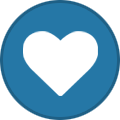Professional Electronic Forum Iran
تبلیغات تجاری گروه تخصصی تعمیرکاران (تعرفه تبلیغات)
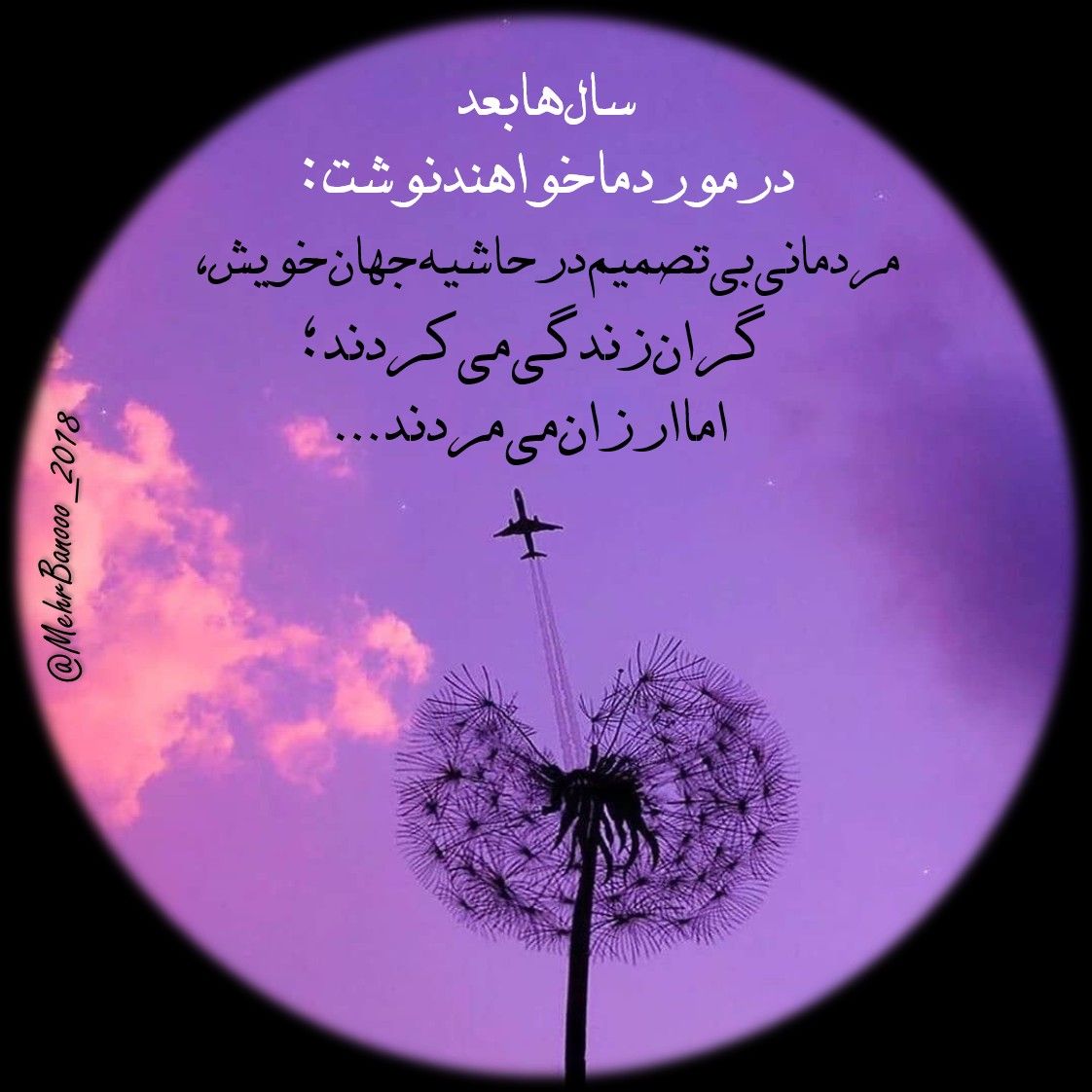
Manager59
عضو انجمن-
تعداد ارسال ها
400 -
تاریخ عضویت
-
آخرین بازدید
-
روز های برد
20
نوع محتوا
پروفایل ها
تالارهای گفتگو
تقویم
Articles
فروشگاه
وبلاگها
گالری
دانلودها
تمامی مطالب نوشته شده توسط Manager59
-
تجربیات رفع مشکل تصویر در مانیتور CRT LG T720FBQ
Manager59 پاسخی ارسال کرد برای یک موضوع در تجربیات همکاران
باسلام خدمت همکاران عزیز. این مانیتور دستم رسید مشکل تصویر داشت به اینصورت که no signal داشتیم ولی بعد از متصل کردن مانیتور به کیس هایولتاژ عملا از کار میفتاد و تصویری نداشتیم، ال آیی دی جلو هم به رنگ سبز مدام چشمک آهسته میزد. دستگاه بسیار کم کار بود و بورد دستگاه هیچ علامتی از خرابی نداشت، شارژ لحیم کردم اما بازم نشد ولتاژها همه ناقص بودن در نهایت با پروگرام IC402 مشکل رفع شد. امیدوارم مطلب به دردتون بخوره چون اکثرا تو کامنت ها دیدم نوشتن احتمال نود درصد از کابل تصویره که اینطور نبود. موفق باشید. -
1. Region codes: 2. RC 1: 2, 9, 3, 3, 4 3. RC 2: 3, 8, 7, 6, 7 (or 5, 7, 5, 3, 😎 4. RC 3: 5, 6, 7, 3, 2 5. RC 4: 7, 6, 8, 8, 4 6. RC 5: 5, 3, 8, 1, 4 7. RC 6: 2, 4, 4, 6, 2 Samsung CHT350 / DVD-3E / DVD-CM250 / DVD-CM350 / DVD-DV950 / DVD-R100 / DVD-S224 / DVD-S225 / DVD-S323 / DVD-S324 / DVD-S325 / DVD-S428K / DVD-V1000 / DVD-V2000 / DVD-V2200 / DVD-V3300 / DVD-V4600 / DVD-V4600M / DVD-V4800 / DVD-V5000 / DVD-V530 / DVD-V540 / DVD-V5500 / DVD-V55K / DVD-V6500 / DVD-V70 / DVD-V7000 / DVD-V72K / DVD-V7500 / DVD-V80 / DVD-V85 / DVD-VR300 / DVD-VR320 / DVD-VR320 E / SV-DVD1E / SV-DVD3E / SV-DVD40 / SV-DVD440 / SV-DVD540 / SV-DVD545 / SV-DVD54T / SV-DVD55 / SV-DVD640 / SV-DVD645P 1. Turn on the player (without a disc inserted) 2. Press and hold PLAY and FW (or STOP) 3. "No Disc" is displayed 4. Release the keys 5. Press SUBTITLE, REPEAT (or just SUBTITLE or just REPEAT or MENU) 6. Enter the corresponding combination for your current RC (see top of the page) 7. Current RC should be displayed 8. Press the button for the desired RC (9=codefree) 9. Open the disc tray 10. Turn the player off Samsung DTB-D700F / DVD-709 / DVD-711 / DVD-811 / DVD-839 / DVD-909 / DVD-1010 / DVD-1011 / DVD-A500 / DVD-E137A / DVD-E137B / DVD-E138A / DVD-E138B / DVD-E232 / DVD-E234 / DVD- E235 / DVD-E237 / DVD-E317 / DVD-E335 / DVD-E337K / DVD-E338K / DVD-E435 / DVD-E437K / DVD-E537K / DVD-H40A / DVD-H40E / DVD-HD40 / DVD-HD745 / DVD-HD747 / DVD-HD748 / DVD-HD935 / DVD-HD937 / DVD-HD945 / DVD-HD948 / DVD-HD950 / DVD-HR720 / DVD-HR725 / DVD-M103 / DVD-M104 / DVD-M105 / DVD-M403 / DVD-MC20 / DVD-N504 / DVD-N505 / DVD-P142 / DVD-P144 / DVD-P241 / DVD-P243N / DVD-P245 / DVD-P249M / DVD-P250K / DVD-P255K / DVD-P347 / DVD-P350K / DVD-P355 / DVD-P433 / DVD-P450 / DVD-R100 / DVD-R120 / DVD-R121 / DVD-R122 / DVD-R125 1. Power on your player with no disc in the tray 2. Press REPEAT for 5 seconds 3. Enter the corresponding combination for your current RC (see top of the page) 4. Current RC should be displayed 5. Press the button for the desired RC (9=multi-region) 6. (Press OPEN) Power off your player Samsung DVD-511 / DVD-611 / DVD-809 / DVD-C637 / DVD-M103 / DVD-M107 / DVD-M108 / DVD-M203 / DVD-M204 / DVD-M205 / DVD-M305 / DVD-M405 / DVD-P145 / DVD-P148 / DVD-P213 / DVD-P233K / DVD-P244 / DVD-P247A / DVD-P248A / DVD-P248K / DVD-P543K / DVD-P548K / P650K / DVD-S124 / DVD-S128 / DVD-S221 / DVD-S223 / DVD-S228 / DVD-S328 / DVD-S423 / DVD-S424 / DVD-V72K / DVD-V5000 1. Turn the player off 2. Press and hold PLAY and STOP 3. Turn on the player 4. Language menu shows up 5. Release the keys 6. Select language 7. Press REPEAT 8. Enter the corresponding combination for your current RC (see top of the page) 9. Current RC should be displayed 10. Press the button for the desired RC (9=codefree) 11. Open the disc tray 12. Turn the player off Samsung 707 / DVD-807 / DVD-907 1. Press DVD of TV/DVD SELECT 2. Insert DVD with foreign RC 3. Remove DVD 4. Press OPEN/CLOSE 5. Press TIME SEARCH, 1, 1 and 9 6. If this doesn't work, press TV, 2, 0 and 0. (for the new firmware versions) Samsung DVD-HD841 / DVD-HD845 / DVD-HD850 / DVD-HD941 / DVD-M104? / DVD-N2000 / DVD-N501 / DVD-P231 / DVD-P421 / DVD-P721M / DVD-S222 1. You will need a remote control from a Aiwa sound systemTurn on your DVD player 2. Open the disc deck 3. Using the Aiwa remote press (SHIFT,) REPEAT (DVD player's display will be totally light.) 4. Press (SHIFT,) PROGRAM 5. Press (SHIFT,) CLOCK - and the display will show the word "ADJUST" 6. At this time using the DVD remote control press 9 Samsung DVD-K100 / HT-DB120 / HT-DB300 / HT-DB600 / HT-DL100 / HT-DL200 / HT-DL200P / HT-70DRH/XEU / HT-DM150 / HT-DM550 / HT-DS110 / HT-DS400 / HT-DS490 / HT-DS610 / HT-DS660T / HT-DS1000 / HT-P38 / HT-SK5 / HT-WP38 1. Unplug the player for about 30 secs 2. Turn on the player using the remote 3. Press ENTER 4. Press 8, 4, 2, 6, 9 5. Press ENTER 6. Disc tray opens, player turns off Samsung DVD-L70 / DVD-L100 / DVD-L200 1. Press REPEAT (maybe you have to hold it) 2. Press UP, DOWN, RIGHT, LEFT 3. 2-digit number should be displayed 4. Press DOWN until 09 is set 5. Press REPEAT A-B 6. Open the disc tray 7. Close the disc tray 8. Turn the player off Samsung DVD-M101 1. Insert a foreign DVD 2. Press PLAY and FFW 3. Enter region (0 = multi-region) Samsung DW-15G10 / UW17J11VD / UW21J10VD 1. Power on and go to DVD mode 2. Make sure there is no disc 3. Press 7, 7, PLAY 4. Press ENTER to enter region code change mode 5. Press 0 (for multi-region) 6. Press RETURN Samsung CSM2077DV / CSN2077DV / DVD-608 / DVD-615 / DVD-905 / DVD-916 / DVD-927 / DVD-C600 / DVD-C601 / DVD-C621 / DVD-C625 / DVD-C643P / DVD-C700 / DVD-E135 / DVD-E219 / DVD-E238 / DVD-E338J / DVD-HD1000 / DVD-K110 / DVD-L1200 / DVD-M201 / DVD-M208K / DVD-M307 / DVD-P230 / DVD-P242 / DVD-P313 / DVD-P331 / DVD-P341 / DVD-P345 / DVD-P346 / DVD-P350K / DVD-P401 / DVD-P423 / DVD-P438J / DVD-P445K / DVD-P538K / DVD-P701 / DVD-R2000 / DVD-R3000 / DVD-R4000 / DVD-S126 / DVD-S229 / DVD-S320 / DVD-S321 / DVD-S624M / DVD-V52K / DVD-V2500 / DVD-V3500 / DVD-V3650 / DVD-V3800 / DVD-V4300 / DVD-V65K / DVD-V8000 / DVD-V8500 / DVD-V8600 / DVD-VR325 / HT-DB750M / HT-DS450 / HT-DS630T / HT-DS700 / HT-DS900 / HT-EV100 / HT-P10 / HT-P50 / Max945D / MaxDN55 / SV-DVD3JG / SV-DVD6 / SV-DVD90
-
Akai ADV-8000 To input, OPEN the disc tray and input 8-9-2-6 on the remote control. The numbers appear as **** on the screen. Choose a region by pressing the corresponding number. E.g. Region 1 - 1. Multiregional - 0 etc. Akai DV-P1000 Turn the player off. Press and hold Eject and A-B on the player. Turn the player on. When A:00 D:12 appears, release the Eject and A-B buttons and use Play (+) and Stop (-) to change A until it reads A:05. Use Skip-Forward (+) and Skip- Backward (-) to change D until it reads D:00. Turn the player off and then back on, Akai DV-P2000 Turn the player off. Press and hold FF, Stop and the small black button on the underside of the machine. Turn the player on. When the Akai logo appears, release FF and Stop. When a list of numbers appears, press Enter on your remote to select the second column of numbers. Use Cursor Right to change this number to 00. Press Enter on your remote and Turn the player off. Release the black button. Turn the player on
-
DEAWOO DV-115 Multi-Region: Remove any discs in the machine Press the Open/Close button on the front of your DVD (Open lid) On the Remote Control key in 8, 9, 2 and 6 Wait for five seconds Press 0 on the Remote Control Wait for 15 seconds Press the Open/Close button on the front of your DVD (Close lid) DQD-2000, DHC-2200, DHC-2300, DHC-5800K Multi-Region on Earlier Firmware: Press the Setup button on the Remote Control Press the Title, Step and Next Using the Up and Down buttons on the Remote, select the Region of your choice or Bypass for Region free Save and then Exit the menu Multi-Region on Later Firmware: Later Firmware: Press the Open button on your Remote Control Press the Setup button Press the 9 button for Region Free, or 1 for Region 1, 2 for Region 2, and so on Press the buttons 2, 0, 1 and then 0 on your Remote, or if this doesn't work, try pressing the buttons 3, 0, 1 and then 0 Press the Step, Shuffle and Next button Check Multi-Region Settings on Later Firmware: Press the Open button on the Remote Control Press the Setup, Shuffle, Step and Next button A secret menu will appear, inside which you can scroll down until the words Debug Item appears, where the current region status is displayed Fix Low Sound Output when Connecting Via SCART on Later Firmware: Press the Setup button on the Remote Control Press the Stop, Step and Angle button The word RFOUT will appear on screen briefly and the sound will now have been adjusted to normal levels A secret menu will appear, inside which you can scroll down until the words Debug Item appears, where the current region status is displayed DQD-2100D, SD-3500P, SD-9500P, SD-9800P Multi-Region: Press DVD to active the DVD player Press Open button on remote to open the disc tray Using remote press 0, 5, 2 and 0, in order, one at a time Press the Up, Down, Left and Right button on your remote You should now be able to change the region. Press 1 for region 1, 2 for region 2, and so on, or 0 for multi-region playback Note: the Up, Down, Left and Right buttons are ones surrounding the Enter/OK button. Thanks to Firefox for the information and correction DS-2500N Multi-Region: Turn the DVD player on Open the tray, do not insert a disc Press Setup on the Remote Control From the menu, choose Parental Control. Once highlighted press OK on the Remote On the Parental Control menu, choose Defaults, then highlight Reset (do not press OK at this point) While Reset is highlighted, enter, with the Remote Control, the following codes to change Region or make the player Region free, 5270 for Region free, 5271 for Region 1 (US & Canada), 5272 for Region 2 (Europe, etc.) After entering the code you want, if it was properly entered, you will see the words: REGION:FREE (if you chose code 5270), REGION:1 (code 5271) etc. Then press Ok on the Remote You will then see a Password Verify screen, enter 0, 0, 0, 0 and then press Ok Finally, press Setup to exit DVG-3000N, DVG-5000D, DVG-6000D Multi-Region: Turn the player On Press Open/Close, to open the tray Press Setup on the Remote Control Press Play Choose TV Type in the menu with Remote Control Press Stop on the players front panel (NOT from the Remote) Press Previous, Next on the players front panel The Region ID menu should come up Select the desired Region (with Remote Control) setting to Bypass for Region free When you have selected the desired Region press Play Now press Setup on the Remote You could also try this if the above fails: Power On Insert a disc Press Stop twice (full Stop) Press Setup, II (Still/Pause), Previous and Next The "Factory Control Page" Menu will appear on the Screen Move to Region Code with Arrow/Direction Buttons on the Remote Control and press Play Press Setup DVG-4000S Multi-Region: Turn the player On Press Eject, Setup, Stop, Previous and Next Factory Control Page will appear on the display Move to Region Code with Direction keys on the remote and select required region Press Play and Setup DVD-5000N Multi-Region: Go here to upgrade the firmware Press Setup and Stop Press |<< (Track backward) Press |>> (Track forward) Enter the Region selection option and select bypass for multi-region DVD-5700 Multi-Region: Press Open/Close (tray open) Press Setup, Shuffle, Step and Next You should be able to see the secret menu and scroll down to Debug and the list shows from 1-9. Option 9 is region free/bypass. By default 1 is ticked and will not able to change permanently. Here is the solution to change the Region code: Press Open/Close and Setup Press X, 3, 0, 1, 0 (where X is your choice of Region 1-9) Press Step, Shuffle and Next Go to secret menu and check the Region you set. You can change to any Region by following the above steps. Thanks to Crystal and Televcd for this information DVD-5900 Multi-Region: Turn Power On Eject Disc Tray Enter 8, 5, 6 and 1 Now select Region 0 DVD-6000G Multi-Region: Press Open button on your remote control to open the disc tray Press Setup, Stop, Previous and Next button A hidden menu will appear where you can select 1 for region 1, 2 for region 2, and so on. Thanks to Linda for the information DHC-8000K Multi-Region: Press Stop on remote Press 4, 4, 0 and 8 Press 0 for all regions, 1 for region 1, 2 for region 2, and so on The on-screen display should then indicate the new region. If nothing happens repeat the above sequence but faster DVD-8100P Multi-Region: Press Set-Up Enter 0, 5, 0, 2 (or 0, 5, 2, 0) Press Up, Down, Left and Right Buttons To put the player back to its original state repeat the above instructions Thanks to Robbie for the information DVG-8300SE, DVG-8500N Multi-Region: Turn On the unit and Open the tray Then press 1, 3, 7 and 9 (4 X’s should appear in top left of the screen) Then press the region number (1 thru 6) or 0 for region free (although the 0 option may not work for the DVG-8500N) Thanks to Hans and Freeck for the information DVG-9000S Multi-Region: Power On DVD player Press Setup Press 1, 3, 6, 9, 8, 8, 8 and 8 A new button called Version will now appear in the Setup window Press Down until you come to Version Press Play Press Up or Down to select the required region. Choices are from 0 to 6 Press Setup Thanks to Misco for the information SD-8800P Multi-Region: Switch On player Press the DVD button on the remote control to switch to DVD mode Press the Open button on your remote control to open the disc tray Using your remote control, press 0, 5, 2 and 0, in order, one at a time Press the Up button on your remote control Press the Down button on your remote control Press the Left button on your remote control Press the Right button on your remote control A hidden menu appears showing the current region setting Press 1 - 6 for new region, or 0 for multi-region Thanks to David for the information DV-500, DV-500ES Multi-Region: Power On and Open the tray Enter 1, 3, 7 and 9 on the remote It shows "Region Code" selection Enter 0 on the remote to make region free Thanks to Andy for the information DV-700S, DV-800, DV-900 Multi-Region: Power On and Open the tray Enter 8, 2, 8 and 6 on the remote It shows "Region Code" selection Enter 0 on the remote to make region free Thanks to Andy for the information DQR-1000D, DQR-1100D Multi-Region: Push DVD button on the remote with No disc status Push Play button on the remote Enter 159 2520 48230 and 255 Push Play button twice on the remote Thanks to Andy for the information DF-8150P, DF-4100P, DF4150P, DFX-6505B Multi-Region: Push Setup button on the remote Select System Info on the menu Enter 1, 1, 0 and 1 on the remote It shows Region code. Push 0 on the remote for region free Thanks to Andy for the information and Coqrouge for the update DDT-14H9S Multi-Region: Open the DVD tray Push the key 0, 5, 2, 0, Up, Down, Left and Right on the remote in turn Thanks to Andy for the information DN-K538 Multi-Region: Open tray On the remote press 8, 2, 8, 6, and 0 You'll get a message about the region change Close the tray Thanks to Sam and Minimo for the information DM-K503 Multi-Region: Power On and Open the tray Enter 8, 2, 8, 6 and 0 , (where 0 is region free) on the remote A message appears on the screen telling you a region 0 is activated, region free Turn Off the DVD Thanks to Edgar for the information DH-6100P Multi-Region: On the system information screen type 1, 1, 0 and 1 This will add a region setting to the bottom of the list Type 0 for region Free or 1-6 to set to a region
-
HITACHI HTD-K150 Multi-Region: Open the players drawer Press Volume Up on your Remote Press Fast Forward on your Remote The on screen display will show 321 followed by the current Region code Press Volume Up on your Remote Press Fast Forward on your Remote Repeat steps 5 and 6 until the desired Region code is shown on the display Press and hold the Angle button on the Remote for approximately five seconds to select the Region HTD-K170 Multi-Region: Default setting first - eg. Setup/Preferences/Default. Then set to Reset On remote press Open, Setup ,1,1,1,1,1 and 0 It will now display OK Thanks to Harry for the information PDV-302 Multi-Region: Power On and Open DVD lid Press Set Up on remote Go to Preference Page Press Display on remote. When this occurs there will not be any on-screen display so just enter the code Enter 0, 2, 8 and 3 Press Display again Select region code 0 Press Set Up on remote Power Off and then On Thanks to Rob for the information DV-P250E, DV-305E, DV-315E, DV-P515E Multi-Region Hack 1: Always perform a Cold Start before applying the hack Power On whilst pressing hold both the Play and Stop buttons on the front player After a short while you should be presented with a set of language options. Release the Play and Stop buttons on the player You will now need to select a language option between 1 and 6 Multi-Region Hack 2: Press the Repeat button on the Remote Control Using the Remote enter the code below, note that you must know what Region your player is currently set to in order to know which code is appropriate for Region 1 use 2, 9, 3, 3 and 4 for Region 2 use 3, 8, 7, 6 and 7 for Region 3 use 5, 6, 7, 3 and 2 for Region 4 use 7, 6, 8, 8 and 4 for Region 5 use 5, 3, 8, 1 and 4 for Region 6 use 2, 4, 4, 6 and 2 A code should be displayed on the screen indicating the current Region setting of your unit Press the 9 button on the Remote Control for Region free, or 1 for Region 1, 2 for Region 2 and so on Press the Open button on your player Press the Standby button on the Remote Control If the player sticks on FBI Warning screens: Press Forward Search x2 or faster, the disc should skip straight to the main feature DV-P415U Multi-Region: Open the players drawer Press and hold the Enter button on the Remote control Whilst holding Enter down, press 1 for Region 1, 2 for Region 2 and so on Release and play a DVD DV-505 Multi-Region: Download and upgrade your unit using the 0123 firmware and instructions from Ironduke's website. This will make your player multi-region, however you can also set it to a specific region by carrying on with the remaining steps Press the Setup button on the Remote Press the Last button Press the Skip Previous button Press the Skip Next button You will now enter the 'Loop Holes' menu where you can alter the player region
-
JVC XDB-2000 Multi-Region: Ensure the power is Off and that there is No disc in the player Hold down On Screen and DVD Menu buttons Press the main power switch then release the two buttons Press the Standby/On button. The player powers up in test mode Press DVD Menu twice Press Up/Down until the left area of the display reads 02E Press Left/Right to set the last two digits on the right-hand side of the display to the region you want (the first two digits do not matter) Press then Enter button Press Standby/On When you switch On again the, the region is as set up in step 7 XV-N5 Multi-Region: Press the Power button on the player to turn it Off Wait 5 seconds Press and hold the buttons DVD Menu and On Screen on the player together, and then press the Power button on the player to turn it back On Release the DVD Menu and On Screen buttons Press the Standby button on your player, the display should now show either TEST 2, TEST 4 or TEST 6 depending on the player region Press the DVD Menu button on your player twice in a row, the display should now show 000 5858 By pressing the Up and Down cursors buttons, change the first three digits until they read 02E By pressing the Right and Left cursors buttons, change the last four digits until they read 0000 for Region Free, 0101 for Region 1, 0202 for Region 2, 0404 for Region 4, 0808 for Region 8, and finally 2020 for Region 20 If you experience difficulties with Region 4 discs, change the above setting to 0458 and make sure that PAL or NTSC is correctly set on your player Press the Enter button on your player to confirm the region change Press the Standby button on the player to turn it Off Wait 5 seconds Press the Standby button on the player to turn it On 501-BK Multi-Region: Ensure there is no disc in the player Turn the player Off and unplug the power lead Press and hold the On Screen and Title keys simultaneously and plug the AC cord back in while holding the keys pressed down Release the keys when you see Test JC3 or Test JC2. Press Enter The Resume light will turn On Press the Power button to turn the player Off Press the Power button again to turn On your player Note: If steps 7 and 8 don't work, unplug and re-plug your player instead of using the power switch to turn the player on and off. XV-N652 Multi-Region: Open tray Press 0 three times Brings up a menu Press 0 for multi region Press Enter Press Pause to exit.
-
LG DVD-1010, DKS-6100B Multi-Region: Press the Open button on your remote control to open the drive tray Place the DVD in the drive tray Press the Open button on your remote control to close the drive tray The onscreen display should indicate the message "Check Region Code" Press Display , Menu and Play buttons in turn on your remote control Thanks to Michael for the information DVD-5083, DVD-5183 Multi-Region: Power On the player with no disc Press Pause, 1, 4, 7 and 2 Press the Up arrow 3 times, the characters 04 05 should then appear on the display Press Program 6, Program 5, the characters should then change to 04 FE, if they don't then continue pressing until they do Press Enter Power the player Off then back On again SVCD Hack: Power On the player with no disc Press Pause, 1, 4, 7 and 2 Press up arrow 6 times, the characters 07 00 should appear on the display Press Program 6, Program 5, the characters should then change to 07 FE, if they don't then continue pressing until they do Press Enter Power the player Off then back On again Thanks to Mark for this information F-DV25, F-DV55, DA-5630, DC-593W, DC-593NW, DK-4821P, DK-8621P, DS-8400, LH6530, DVD-2000, DVD-2240N, DVD-2230, DVD-2300, DVD-2330P, DVD-2340, DVD-2380, DVD-3000, DVD-3200E, DVD-3230, DVD-3520, DVD-3530, DA-3530A, DVD-3350E, DVD-3351, DVD-3630A, DVD-4010, DVD-4210, DVD-4710, DVD-4721P, DVD-4730, DVD-4750, DVD-4830, DVD-4930, DVD-4950, DV-4941P, DVD-4950S, DVD-5500N, DVD-5500P, DV-5522, DV5942P, DVD-6812P, DVD-7711P, DV-7721P, DK-7821P, DVD-8621P It is most likely to work on most LG players not listed above, although more recent players may have a different chipset. If it works on your player and its not listed above then please do let us know. Multi-Region: Power on the player with no disk in the drive Wait for the "No Disc" message to appear Press Pause and Enter on the Remote Enter 3, 1, 4, 1, 5, 9 on the Remote (the word COdE or FF appears on the display) Enter 0 on the Remote (0 = All Regions, 1 = Region 1, 2 = Region 2, etc.) Press Pause on the Remote Power the player Off, wait 30 seconds and then power back On If the above code fails to work then once the player has displayed the "No disc" message press Stop before entering the above code. If you have a DV-5522, DVD-5500N, DV-7711P and DV-7721P models then you may need to omit the Enter press in step 3. For DA-3530A with software version 0.9 omit the steps 5 and 6 - also the hack doesn't stay in the player memory so you'll need to re-enter it if it is powered off. Firmware Version Display: Note: Checking the firmware revision may reset the video selection mode so you may need to reapply this after using this option Press Setup on the Remote Select TV Aspect Place the cursor on 16:9 wide Enter 1, 3, 9, 7, 1, 3, 9 on the Remote Press Enter on the Remote Press Setup to clear the information once read Beware: There are reports that entering a code to enable VCD playback may result in the players firmware becoming corrupted thus making the player unusable. It is for that reason we have not listed the code. Thanks to Hamilton and Bryon for the updates DVD-5222P, DVD-7100, DVD-V782W, DVD-9723P, DW-6512N, NE-8421P DVD-8900P Multi-Region: Ensure no disc is in the player and turn it On Wait until "No Disc" appears on the LED display Press Pause on the handset Press 3, 1, 4, 1, 5 and 9 The LED display will now show a "Code --" prompt Press the single digit of the region desired (1 - 6, or 0 for all) Press Pause on the handset Turn the player Off and wait 5 seconds Turn the player back On and the hack is now applied Thanks to Brian and David for the information LH-D6246, DVD-8821P, DV-8931H Multi-Region: Power On Open the tray Push 0 four times Push Pause button Thanks to George, Ben and Elane for the information DVC-8700 Multi-Region: Open tray Press 0 three times Change region Press Pause Thanks to Mike for the information RH-7500, RH-7800, RH-1800H Multi-Region: Power On Open tray Press 0 button 7 times Thanks to Dave for the update DV-276 Multi-Region: Power On Open tray Press 0 button 3 times Change region code Press Pause Thanks to Clive for the information LF-D7350 Multi-Region: Power on the player with no disk in the drive Wait for the "No Disc" message to appear Press Pause on the Remote Enter 3, 1, 4, 1, 5, 9 on the Remote Enter 0 on the Remote (0 = All Regions, 1 = Region 1, 2 = Region 2, etc.) Press Enter, then Pause on the Remote Power the player Off, wait 30 seconds and then power back On Thanks to Thomas for the information LH-T7652HB Multi-Region: Power On the player with no disk in the drive Wait for the "No Disc" message to appear Press Stop on the remote Press Pause Enter 3, 1, 4, 1, 5, 9 on the Remote (the word COdE or FF appears on the display) Enter 0 on the Remote (0 = All Regions, 1 = Region 1, 2 = Region 2, etc.) Once you have entered entered the your chosen region, press enter on your remote Press Pause on the Remote Power the player Off, wait 30 seconds and then power back On Thanks to Mandla for the information DP-392G, DP-889, DP-391B Multi-Region: Turn On and Open DVD tray Press 0, 0 and 0 on the remote Follow the instructions that appear on the screen i.e. enter new region code (0 for multi) Press Pause to exit Thanks to Kate for the information DR-165 Multi-Region: Power On Open Tray and press Setup Highlight the Lock Picture (Don't Enter Right hand Menu) Press 0 seven times A region free message will then be displayed
-
NEC NDV-21, NDV-22, NDV-23, NDV-24, NDV-28, NDV-31, NDV-100, NDT-41, RB-D41 This hack may also work on most other NEC DVD players Multi-Region: Make sure there is no Disc in the unit when you turn it on Press Pause on the remote Key in 3, 1, 4, 1, 5 and then 9 on the remote The word Code should appear on the screen Press the number for the required region (0 = multi-Region) Press Pause Turn the unit off then back on and you're good to go Note:- Some new discs use enhanced regional coding which may not work with the "0 for all" setting. In this case use the specific code for the Region of the disc
-
PANASONIC A112, A120, RP-56, RV-31, RC-HT80 Multi-Region: Power On the player Open the tray Press 9, 8, 1, 7 on the remote Press Enter until the display indicates Region 9 Press Return Thanks to Bryan for the information RV-32 Multi-Region: With No disc in tray press Stop, Stop and Set-up Press 3, 8, 8, 8, 3 and required region. Use 0 for zone free Thanks to Efrain for the information DMR E-30 Multi-Region: Turn On player with no disc inserted While pressing Shift on the remote press Setup Press Enter twice Move the cursor to Other Enter the appropriate four-digit region setting, beginning with 000 Press Enter Press Return twice Switch unit Off for at least 3 seconds SC-DK2 Multi-Region: Turn On player with no disc inserted While pressing Shift on the remote press Setup Press Enter twice Move the cursor to Other Enter the appropriate four-digit region setting, beginning with 000 Press Enter Press Return twice Switch unit Off for at least 3 seconds
-
PHILIPS General Multi-Region Hack 1: This hack should work on all Philips DVD players as of 06/01/2001 with any firmware version, and other similar models by manufacturers such as Grundig, Marantz and Yamaha. If the hack fails to work then check the sections below to see if your player is listed. Send the infra-red code RC6 (aka Codeset 4, Key 235) to your player. You can do this with a OneForAll remote such as the OneForAll 6 (or URC7560) or OneForAll 4 Digital with the following instructions: Configure the Remote using the setup code 0539 Press the Magic button Enter the code 085 If you own a Palm Pilot, you may also use Pacific Neo-Tek's OmniRemote software to generate the RC6 code using a downloadable .pdb file. Download the .pdb file into your Palm Pilot Press the OmniRemote key marked as 955 Multizone The onscreen display should show 11 spaces like this: '-----------' Using the number keys on your DVD player's Remote Control, enter the code 222 222 005 255. Note that this is 12 digits and the last digit will not show on the on-screen display Press the Play button on the DVD player's Remote The onscreen display should now show the words No Disc Power off your DVD player, wait 10 seconds and then power back on Multi-Region Hack 2: You may also use the following methods for players with firmware 6.2: Turn your DVD player On The display will show you no disc Press Play and then press 1, 5, 9 on the DVD Remote On DVD display will appear ------ ----- Key in 101 040 000 140 on the Remote when you press the last digit you will see a little point Press Play The player will be turned off Your DVD is ready DVD-634, DVD-640 NOTE: Please note that this conversion may only work a maximum of 25 times! After this time the machine may end up locked to the last region changed Multi-Region: Open the tray Press 0, 0, 0 and 0 on your remote control Press 0 for region free or 1 for region 1, 2 for region 2 etc. To check region Open the tray and press Display on the remote DVP-520 Multi-Region: Navigate the OS menus to the Preferences page (Right x 3) Navigate down to the Default setting (Down x 5) Press the right button to highlight the Reset option Press 1, 3, 5, 5, 6 and 6 Region setting dialog should now appear showing the current region Press Up/Down to select desired region (region 0 = region free) Press Ok, and the changes should now be permanent. Thanks to Bongo for the information DVP-642 Multi-Region: Turn On the player Open the tray Press the following sequence on the remote: 7, 8, 9, OK and 0 The number 0 will appear on the lower left side of your screen You have now a region free DVD player Thanks to Sylvain for the information DVD-700, DVD-825, DVD-170 NOTE: Please note that this conversion may only work a maximum of 25 times! After this time the machine may end up locked to the last region changed Region One: Press Play, 2, 7 and 4 on the Remote Control. The on-screen display should then look like this: '____ ____'. Enter the following code using the Remote Controls number pad 005000 128 256. Press the Play button on the Remote Control. The onscreen display should turn red, indicating that your region settings have been changed. Region Two: Press Play, 2, 7 and 4 on the Remote Control. The on-screen display should then look like this: '____ ____'. Enter the following code using the Remote Controls number pad 001000 128 156. Press the Play button on the Remote Control. The onscreen display should turn red, indicating that your region settings have been changed. DVD-703 NOTE: Please note that this conversion may only work a maximum of 25 times! After this time the machine may end up locked to the last region changed Multi-Region: Press Play on the Remote, followed by 1, 5 and 9 When the display reads '________' enter 005 000 128 156 using the Remote. (Note: the 12 digit code, when there are only 11 spaces. This is normal, just enter the whole code, and press Play) Press Play on the Remote Your player is now a Region 1 only player Restore to Region Two: Press Play on the Remote, followed by 1, 5 and 9 When the display reads '________' enter 002 000 128 156 using the Remote (Note: the 12 digit code, when there are only 11 spaces.. This is normal, just enter the whole code, and press Play) Press Play on the Remote Your player is now a region 2 & 4 only player DVD-704 Multi-Region: Power On the player with no disc in the drive Press Pause on the Remote Enter 3, 1, 4, 1, 5 and 9 on the Remote (the word COdE appears on the display) Enter 0 on the Remote (0 = All Regions, 1 = Region 1, 2 = Region 2, etc.) Press Pause on the Remote Power the player Off and then back On Firmware Display: Press Setup on the Remote Select TV Aspect Place the cursor on 16:9 wide Enter 1, 3, 9, 7, 1, 3 and 9 on the Remote Press Enter on the Remote Press Setup to clear the information once read DVD-707, DVD-710 Multi-Region: Power On the unit Using the remote press Setup Open the tray On the remote press 8, 4, 2 and 1 The current zone of the player will be displayed on the screen. Press Select on the remote and zone 9 will be displayed on the screen Close the tray The player should now be region free Thanks to Werner and Jorge for the information DVD-724, DVD-736K, DVD-762 Multi-Region: Power On the unit and Open the tray Slowly press 1, 1, 1 and 1 Press 0 The display should now indicate "Region 0" DVD-625,DVD-628, DVD-726K, DVD-727, DVD-728 Multi-Region: Power On the unit and Open the tray Slowly press 9, 9, 9 and then 9 Press 0 for region free Close tray Note: If the above code doesn't work then attempt the same operation with the tray Closed instead Thanks to Richard and Billy for the information DVD-630 Multi-Region: Turn On the player Open the tray Press the following sequence on the remote: 7, 8, 9, OK and 0 The number 0 will appear on the lower left side of your screen Your player is now region free Note: The 0 in the sequence above represents the region code. 0 = region free. If you want to change your player to just a specific region code, replace the 0 with the region number you want Thanks to Oliver for the information DVD-730 Multi-Region: Power On the player and press Play Enter the code 274 159 The player's display should now indicate "______ ______" Enter the code 222 222 005 255 and press Play The screen should now go Red Leave this display alone for at least 20 seconds Turn the player Off at the Mains switch (not Standby) Wait 10 seconds and then power On DVD-865AT Multi-Region: Turn your DVD player On The display will show you no disc Press PLAY and then press 1, 5, 9 on the DVD Remote On DVD display will appear ------ ----- Key in 101 040 000 140 on the Remote when you press the last digit you will see a little point Press PLAY The player will be turned Off DVD-870P Region One: Press Play on the Remote Control Key in 1, 5, 9 Now key in 005 000 128 156 Region Two: Press Play on the Remote Control Key in 1, 5, 9 Now key in 013 000 128 156 DVD-880R Multi-Region: Press Play on the machines fascia Key in 1, 5, 9 The player should now be region free Thanks to Colin for the information DVD-950 Multi-Region: Power On the player and remove any discs When the player indicates No Disc press Play, 1, 5 and 9 The display will change to show 11 dashes For Region 1 press 005000128156 (12 digits) For Region 2 press 002000128156 (12 digits) Press Play The screen will now go Red and the reset DVD-953 Multi-Region: Power On the player and press the System Menu button Select TV Aspect and place the cursor over 16:9 Press 1, 3, 9, 7, 1, 3, 9 and then OK Press the System Menu button to exit Multi-Region 2: Make sure there is no disc in the player when you turn it On Using the remote control, key in the following: Pause, 3, 1, 4, 1, 5 and 9 Press the number for the required region, or 0 for region free Press Pause on the remote control Turn the player Off and the player is set Thanks to Mark for the update DVD-Q30, DVD-Q35, DVD-Q40, DVD-781 Multi-Region: Power On the unit ensuring its connected to a TV (OSD on TV is required) Press Open/Close to open the tray From the Remote enter 1, 1, 1, 1 Press 0 (Country Code) Press Open/Close to close the tray and the process is complete MX-1060D, DFR-1600 Multi-Region: Press the System button on the Remote Control On the Remote Control key in 1, 6 and 7 A box will appear requesting a new Region be entered Key in 1 for Region 1, 2 for Region 2 and so on, for Region free operation press Mute PET-700 Multi-Region: Switch On player Open tray door Press Setup on the remote Select preferences Press 2, 5, 2, 3, 1 and 5 Press Left arrow and Down arrow Press 0 for multi region Press Setup to exit Thanks to Parm for the information PET-800,PET-810,PET-1002 Multi-Region: Switch player On and Open tray door Press Setup on the remote control Move menu selector down to Preferences and press Right arrow Press 2, 1, 2, 2, 2 and 5 Press Left Arrow Press Down Arrow Press 0 when the screen displays region code Press Setup to exit Thanks to Ian for the information and John for the update FW-D550, FW-D596 Multi-Region: Power On DVD player. With "NO DISC" on display, press the following sequence on the remote: Play 159 013 008 08 Play - Auto system Play 159 031 008 08 Play - NTSC system Thanks to George for the information MCD-280 Multi-Region: Switch on the TV and the DVD player. Open the top tray. Press 1, 2, 3, 4, 5 and 0 The display on TV will say REGION ALL DVP-520,DVP-524,DVP-530 Multi-Region: With the draw shut press the system Menu button Select the Preferred Settings screen Enter 1, 3, 5, 5, 6, and 6 Use the arrow keys (Up/Down) to select the region you want (0 for multi regional) Exit by pressing System menu Thanks to Niki for the information DVD-3005,DVD-3010 Multi-Region: Press the System Menu button on your remote control and highlight the Preferences menu Press 1, 3, 5, 5, 6 and 6 You should now be in the hidden region selection menu were you can change the region to 1 for region 1, 2 for region 2, and so on, or 0 for multi-region playback Press the Ok button on your remote control Thanks to Elvira, Lina and Greubeuld for the information DVD-3115 Multi-Region: Press Open/Close button Input 9, 9, 9, 9 and 0 on remote Press Open/Close button The screen will display "Region: 0" on the top left corner Thanks to Alexey for the information DVD-3020 Multi-Region: Open Disk Tray (Leave open) Press Setup Scroll to Preference (do not select it) using the Left/Right arrow key Press 1, 3, 8, 9, 3 and 1 and a pop-up screen will appear Use the Up/Down arrow key to choose the desired number Press Ok to set the new region Thanks to John, Sarah, Alex and Ian for the information DVD-5140, DVP-3120 Multi-Region: Turn On unit Open the loading tray Press the Setup button on the remote Navigate to the Preferences page using the Right arrow key Press the Down arrow once to enter the Preference page Enter 1, 3, 8, 9, 3 and 1 on the remote You will now see the current region code displayed Use the Up/Down arrow keys to select the region required or 0 for all regions Press the Play button on the remote (if this doesn't work then press the Ok button) Thanks to Tim and Gary for the information DVP-3140, DVP-3146 Multi-Region: Remove any Discs Power Off Power On and Open the tray Press 9, 8, 7, 9 then the region desired (0 for region free). On screen message will confirm change Press OK
-
NS355 This hack requires a One For 7040 remote Using the One For All 7040 remote Select DVD device on remote Hold Magic button until DVD button flashes twice Press 0, 5, 3 and 3 Set Up Device DVD Player Put a disc in player and put player onto welcome screen Hold Magic button down until DVD button on remote flashes twice Press 9, 9 and 4 Press Magic button Press 1, 8, 9 and 1 Repeat steps 2 to 4, then press 2, 5, 5 and 2 Repeat steps 2 to 4, then press 0, 9, 5 and 3 Repeat steps 2 to 4, then press 2, 2, 1 and 4 Repeat steps 2 to 4, then press 0, 7, 9 and 5 Remove disc from the player, then put player on stand by Press 1, 2, 3, 4 and 5 (success will be displayed and comes out of stand by Press 1, 2, 3, 4 and 5 (player goes into stand by and your player is now region free) Thanks to Ian for the information DAV-S300 Multi-Region: Put the player into Standby mode Press 1 and Return on remote for region 1, 2 and Return for region 2, and so on. Use 0 and Return to return player to default region settings Press P-Mode and Return to play DVD's with the selected region, auto-switching is Off Press Audio and Return for auto-switching On Press Angle and Return for MacroVision On Press Subtitle and Return for MacroVision Off DVP-M35 Multi-Region: Insert required disc and press the Menu button Select Program button then select a few chapters Press Play, Stop, Play until the film starts This may take some time to work and the film may start playing somewhere in the middle, but once it starts playing you can skip back to the beginning of the film DVP-C660, DVP-C670D Multi-Region: Switch player to Standby Using remote press 5, 5, 5 followed by Menu Hold down 3 for 3 seconds If the above fails to work then you may wish to try: Switch player to Standby Press Title, Clear, Power Press the required region number DVP-CX860 Multi-Region: Open the drive tray Enter 9, 8, 1, 7 on remote to access the system menu Select region from 1 to 6 or set it to 9 for Multi-region. Macrovision can be disabled from this screen DVP-NS300, DVP-NS305, DVP-NS400D, DVP-NS700, DVP-S330, DVP-S335, DVP-S360, DVP-S336, DVP-S525D, DVP-S530D, DVP-S535D, DVP-S536D, DVP-S725D, DVP-S735D Multi-Region: Turn On the unit with the remote controller Wait until "no disc" appears in the unit's display Press Pause, 3, 1, 4, 1, 5, 9 The word "CODE" should appear in the display Within five seconds, press the key that corresponds to the zone you want i.e. 0 for region free, 1 for region 1, 2 for region 2 and so on Again, within 5 seconds, press Pause and Power If the above fails to work then you may wish to try the following: Put the player into Standby mode Press 1 and Return on remote for region 1, 2 and Return for region 2, and so on. Use 0 and Return to return player to default region settings Press P-Mode and Return to play DVD's with the selected region, auto-switching is Off Press Audio and Return for auto-switching On Press Angle and Return for MacroVision On Press Subtitle and Return for MacroVision Off DVP-S725D Multi-Region: Press and hold Clear, Menu and 4 A menu will be displayed allowing you to set the region If this fails to work then you may wish to try one of the codes listed above PS-2 Multi-Region: Press O x 2 times Press R1 x 5 times Press X x 7 times Thanks to Michael for the information AVD-LS10 Multi-Region: Download this file: www.home.no/trsolhei/avd-ls10.zip Power On the player and the TV Insert the disc and wait a few seconds TV shows the service menu Press 0 on the remote to set the region The disc will spin for some seconds. Then the tray will open automatically and TV will show conformation message on OSD Take out the disc and power Off into standby mode. Tray will close automatically and the power will go off Power On again Standby LED will flash for some seconds and power will go off again. Power On again Insert the disc and verify that the service menu shows the correct region Take out the service disc.
-
TOSHIBA SD-240, SD-340, SD-2960, SD-K741, XD-E500 Multi-Region: Open tray Type 2, 4, 0, 3, 9, 6 and 0 Press Enter to cycle to region 9 Close the tray Turn player Off and back On Note: If the above code doesn't work then reattempt and leave the tray Open before turning off player Thanks to Koei, Brent and Canice for the update SD-1200, SD-2109, SD-1600, SD-1700, SD-210E, SD-2150, SD-220E, SD-2800, SD-3750 Multi-Region: Put DVD into player - wait for regional code violation screen to appear Once this has occurred press the M (Memory) button on your remote Press 1 for Title 1 and Play on the remote - this will over-ride the regional code violation detection menu You can watch the movie by pressing Fwd on remote and change chapters by using the T (Title/Chapter) button on the remote) SD-43HK,SD-43HT Multi-Region: Switch On DVD player without disc in machine Press Enter Press 8, 4, 2, 6 and 9 Press Enter Player should turn itself Off. If not switch it Off Switch player back On Thanks to James and Karsten for the information SD-3109 Multi-Region: Insert a region 1 DVD Press Stop before the warning map appears Press the T button twice to bring up the time input option Enter a time of one second Press Play Thanks to David for the information SE-R0268 Multi-Region: Power On Open Disc Tray Press 9, 8, 7 and 9 Press 0 For Multi Region
-
روش ورود به منو مخفی دی وی دی ها destravar_dvd.pdf
-
نحوه ریست سونی مدل GNV111 1- دکمه پاور را فشار دهید 2- دکمه استپ و سپس دکمه ILLUMINATION و دکمه پاور را همزمان فشار دهید دستگاه فورا و بدون عکس العملی ریست میشود بطوریکه تصور کردم عمل نکرده و به بررسی موارد دیگر پرداختم که ناگهان با سلامت دستگاه مواجه شدم این روش را در یکی از منوآل های زیرخاکی و در بخشی از آن پیدا کردم که بی ارزش بنظر میرسید و اگر اشتباه نکنم بنام ریست سرد ( COLD RESET ) مطرح شده بود شاید حدود یکماه درحال کشف عیب آن بودیم که هیچگونه عیب سخت افزاری مشاهده نمیشد و با هیچ روشی ریست نمیشد که بالاخره با این روش ضربه فنی شد..
-
تجربیات سینما خانو.اده سونی مدل dav-dz840k(پوش پروتکت پاور)
Manager59 پاسخی ارسال کرد برای یک موضوع در بخش ویژه دی وی دی (کاربران بولتن آموزشی)
سینما خانو.اده سونی مدل dav-dz840k پوش پروتکت پاور میزند رفع عیب تعویض خازن 470/16به شماره لوکبشن 3606 کنار جک ورودی ولتاژ امپلی فایر خازن فوق ال ذکر اتصال کوتاه است برند دستگاه: سونی مدل دستگاه: dav-cz840k شماره پردازنده: no شماره آی سی فلش: no شماره آی سی لودینگ: no شماره اپتیک: 313 شماره آی سی رم: no شماره آی سی تغذیه: no شماره مین: no -
اموزشی سرویس وتعمیرکولرگازی
Manager59 پاسخی ارسال کرد برای یک موضوع در آموزش تعمیر کولر های دوتیکه و معمولی
سرویس وتعمیرکولرگازی سرویس وتعمیرکولرگازی.PDF -
تجربیات مشابه ترانزيستورهاي اس ام دي به كار رفته در تلفن رو ميزي
Manager59 پاسخی ارسال کرد برای یک موضوع در تجربیات همکاران در تعمیرات تلفن های رومیزی
مشابه ترانزيستورهاي 2D -P2D-T2D ترانزيستور ديپ a92 ميباشد مشابه ترانزيستورهاي 1D -P1D-T1D ترانزيستور ديپ a42 ميباشد.. مشابه ترانزيستورهاي J6 -HJ6C ترانزيستور ديپ 9014 ميباشد.. -
تجربیات رفع dial lock در گوشی پاناسونیک رومیزیkx-tsc10mxw
Manager59 پاسخی ارسال کرد برای یک موضوع در تجربیات همکاران در تعمیرات تلفن های رومیزی
به روش زیر عمل میکنیم 1- Press Function 2- Press Down button until menu “Change password” displayed -> ENTER 3- " Current password " : Press this Number[hide]726276642 -> Enter 4- “New password” 5- 0000 ENTER 6- EXIT 7- Press DIAL LOCK KEY -
تجربیات تلفن تکنیکال، شماره نمی گرفت و بوق دائم داشت
Manager59 پاسخی ارسال کرد برای یک موضوع در تجربیات همکاران در تعمیرات تلفن های رومیزی
زنر 18 ولت کنار کلید هوک خراب بود و ترانزیستور 8050 که از مثبت زنر می آید خراب بود. ترانزیستور با تست دیود مولتی متر درست نشان می داد اما با دستگاه تستر خراب بود. -
تجربیات ضعیف بودن همزمان ایفون وگوشی در تلفن رومیزی مارشال me-405
Manager59 پاسخی ارسال کرد برای یک موضوع در تجربیات همکاران در تعمیرات تلفن های رومیزی
خازن 1000میکرو 16 ولت خراب بود تعویض شد ولی صدای ایفون وگوشی ضعیف بود که باکلی زحمت وتعویض ترانزیستور 8550و 9014 اخرش با هیت گرفت خازن ها متوجه خرابی خازن 50ولت 4.7 به لوکیشنc21 کنار شاسی قطع کن مشکل برطرف گردید.. -
تجربیات تلفن geepas مدل gtp 2006 قطع کامل
Manager59 پاسخی ارسال کرد برای یک موضوع در تجربیات همکاران در تعمیرات تلفن های رومیزی
تلفن geepas مدل gtp 2006 قطع کامل بود.با تعویض ترانزیستور 5401 با موقعیت Q2 گوشی راه اندازی شد ولی مشکل شماره گیری داشت که با تعویض ترانزیستور8050با موقعیتQ6و تعویضz3 مشکل تلفن حل شد. -
تجربیات بوق ممتد در تلفن میکروتل
Manager59 پاسخی ارسال کرد برای یک موضوع در تجربیات همکاران در تعمیرات تلفن های رومیزی
تلفن میکروتل مدل kxtsc31cid بوق ممتد داشت .با تعویض a92 مشکل بوق ممتد حل شد ولی تلفن روی حالت تن شماره گیری نمیکرد که با تعویض s8050 مشکل کامل حل شد. -
تجربیات حل مشکل خاموش شدن مانیتور lg E2050S پس از نمایش لوگو
Manager59 پاسخی ارسال کرد برای یک موضوع در تجربیات همکاران
سلام این مانیتور پس از لمس دکمه ها ارم ال جی ظاهر شده و بعد خاموش می شد. با هر بار لمس هم همین کار تکرار می شد. اداپتور عیبی نداشت ولتاژها ثابت و بدون عیب بود ابتدا ولتاژ هر دو خط بک لایت را چک کردم که یکسان و به مقدار 41 ولت روی هر خط بود .ولتاژ مثبت هر خط بک لایت نسبت به منفی 45 ولت بود برای اطمینان پنل را باز کرده و بک لایت را کاملا از نظر ظاهری در حالت روشن و خاموش بررسی کردم .کوچک ترین مشکلی مشاهده نشد در نهایت با پروگرام ای سی فلش مشکل برطرف شد. lg e2050s IC502-MX25L2026E BACKUP.rar -
تجربیات ترکیدن آی سی پاور مانیتور LG مدل L1520B
Manager59 پاسخی ارسال کرد برای یک موضوع در تجربیات همکاران
با سلام مانیتور LG مدل L1520B آوردن برای تعمیر که اصلا روشن نمیشد باز کردم دیدم آی سی پاورش ترکیده و فیوزش سوخته و خازن های خروجی 5 و 12 ولت باد کردند با تعویض اینها و خازن کنار آی سی باز هم روشن نشد با دقت تست کردم دیدم دیود زنر هم سوخته که با تعویض هر دو دیود زنر درست شد آی سی پاور :2A0565 دیود زنر : SOT-23 KYB -
وشن نشدن چراغ لینک در مودم و رفع مشکل آنadsl tplink8951nd
Manager59 پاسخی ارسال کرد برای یک موضوع در تجربیات همکاران در مودم های ADSL
مشکل همانطور که در موضوع گفته شد مودم کاملا روشن میشد هیچگونه اتصالی یا کمبود ولتاژ و یا خازن باد کرده نداشت ولیکن با اتصال خط تلفن چراغ linkومتعاقبا dsl روشن نمیشد .با حرارت دادن icکه از نوع smd هم میباشد مشکل برطرف گردید .باشد که دوستان بهره ببرند.